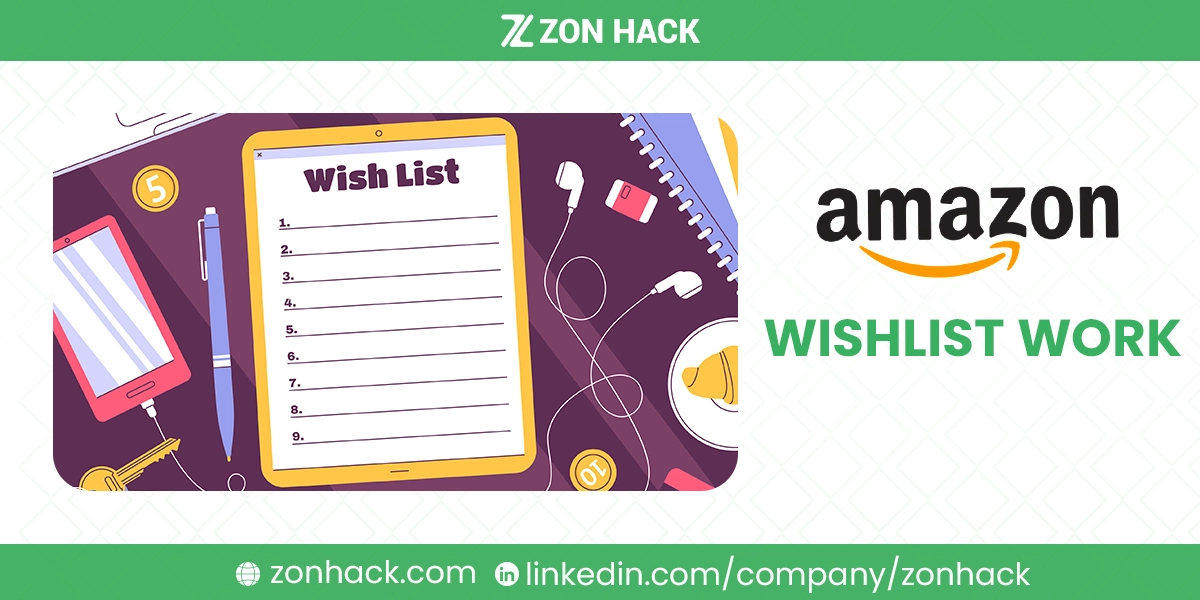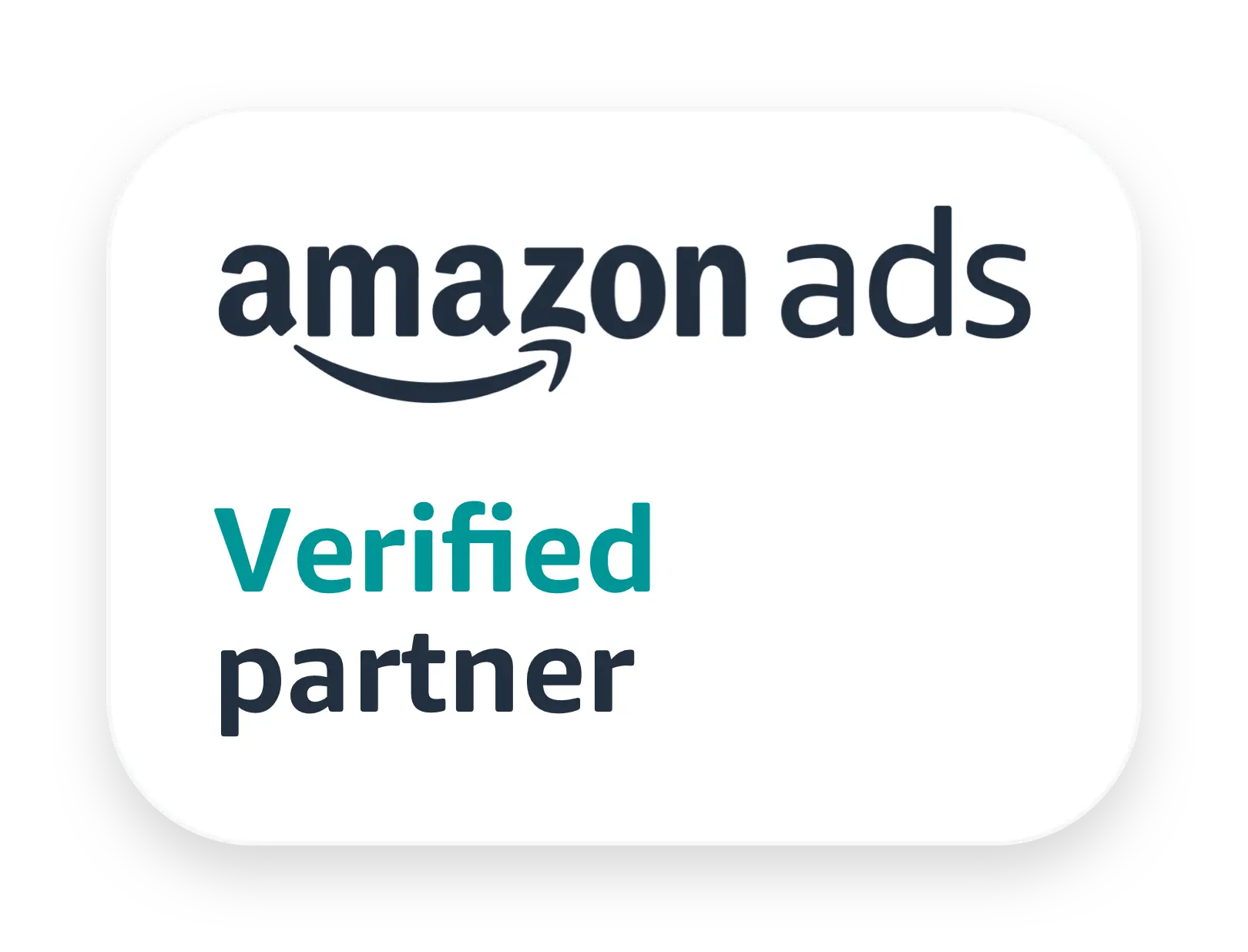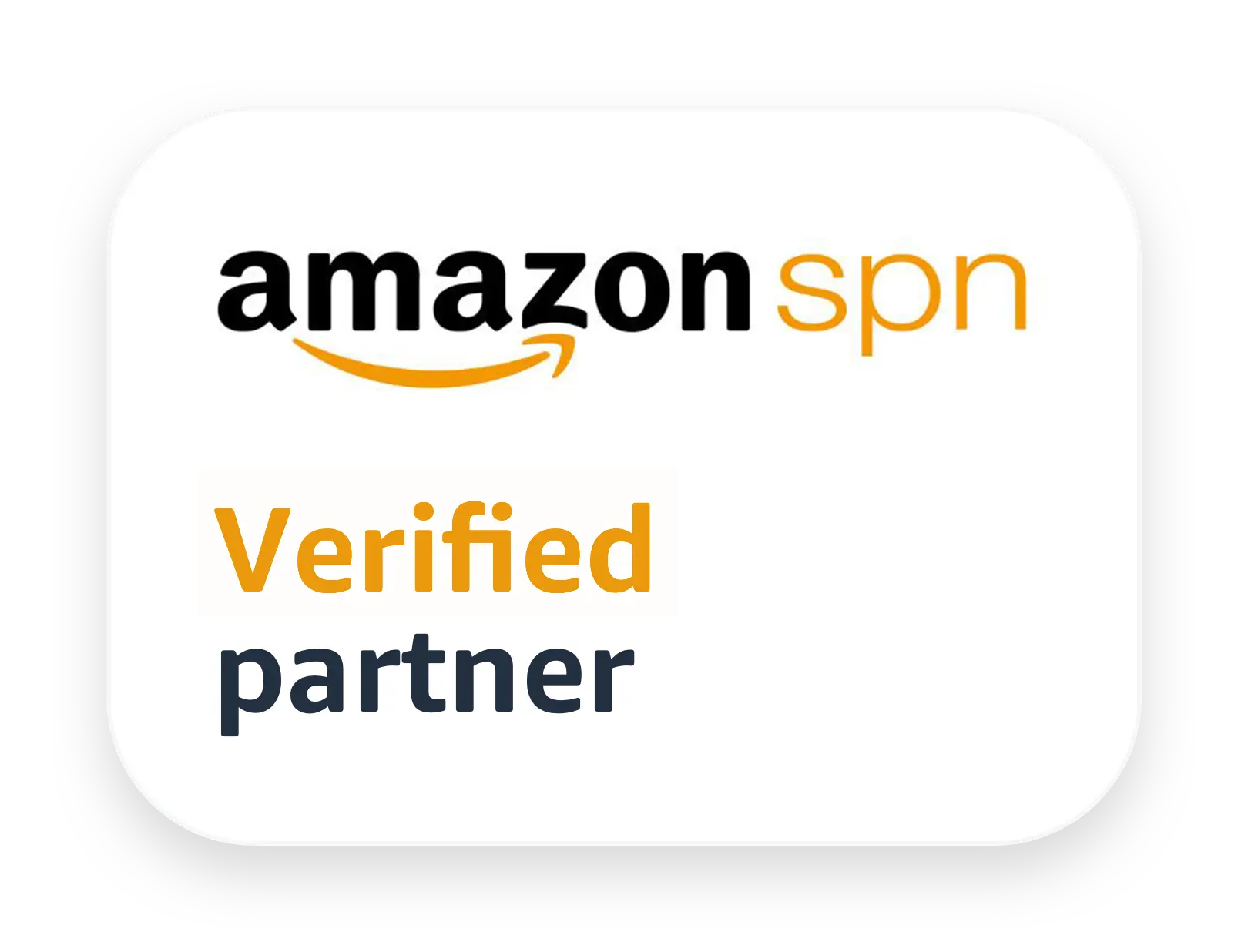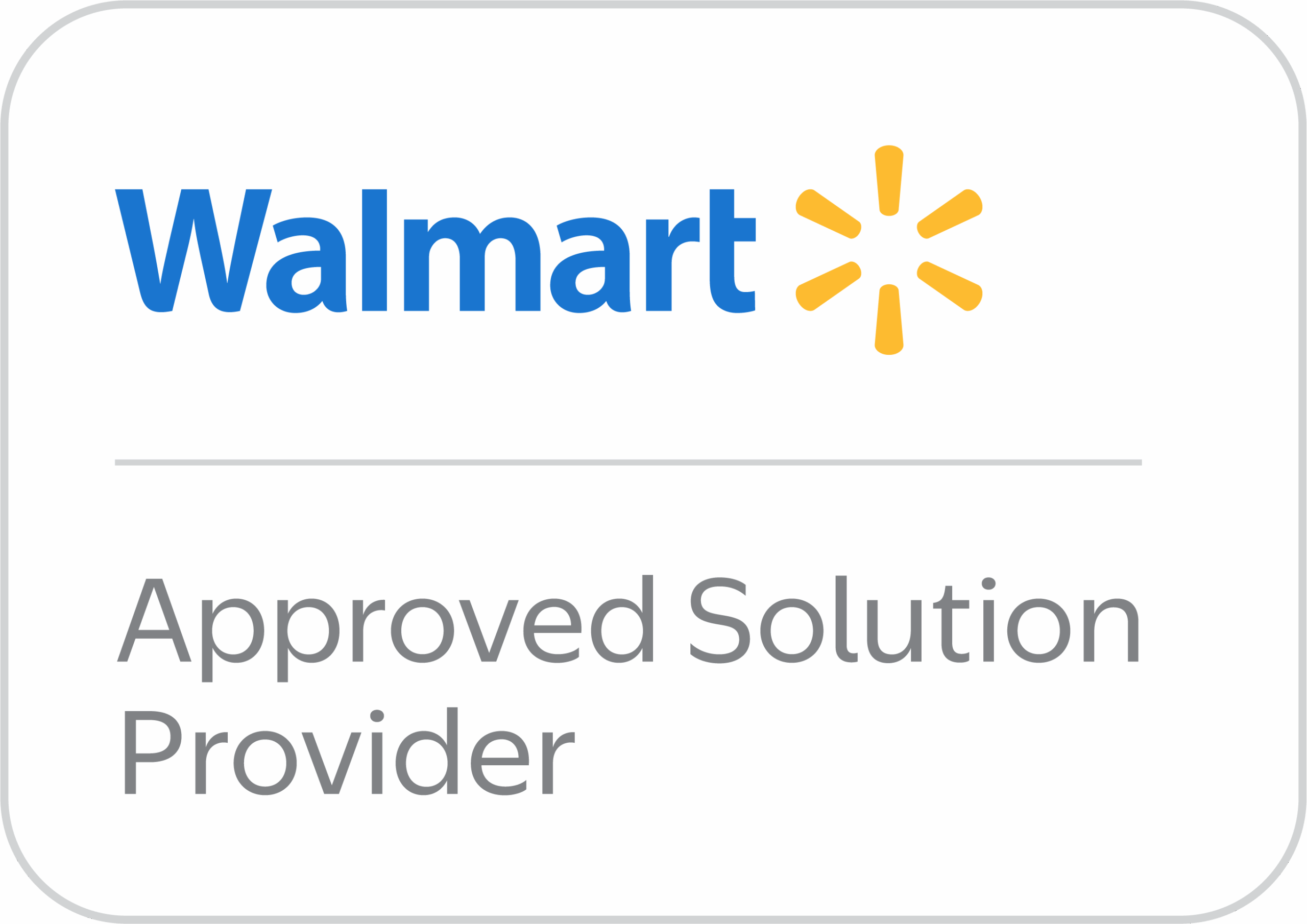Shopping on Amazon is exciting. You scroll through endless products, find things you love, but don’t always want to buy them right away. That’s when the Amazon Wishlist becomes your best friend. It’s like your personal digital shopping list that keeps track of what you want, organizes gift ideas, and even makes gift-giving easier for your friends and family.
The Wishlist, also known as “List,” is simple but powerful. It works for both sides—you, the list creator, and your friends or family, the shoppers. Here’s a complete breakdown of how it all works.
For the List Creator (You)
The core function of the Wishlist is to keep track of items you plan to buy later or hope to receive as gifts. I use my list as a living, breathing document of my hopes and needs. It’s always changing!
Creation
This is the very first step, and it is quick and easy. You don’t need any special skills to start your list.
- Finding the Starting Point: I always begin by navigating to the “Account & Lists” section on the Amazon homepage. This is your personal hub for all things list-related. From the dropdown menu, simply choose “Create a List.”
- A List for Every Occasion: You are strongly encouraged to create multiple lists. I’ve found that one giant, jumbled list is confusing for gift-givers. Instead, I make separate lists, like “Holiday Gifts,” “New Apartment,” or “Personal Shopping.” Naming them clearly is key. A clear name like “Kitchen Gadgets” works better than “Stuff I Want.”
- Settings Right Away: When you create the list, you’ll be prompted to set the initial privacy. Don’t worry; you can always change this later. For personal use, I select “Private.” For sharing with family, I choose “Shared.”
Adding Items
Adding products is the fun part! This is where your shopping fantasies turn into organized entries.
- The Go-To Button: Whenever I find a product I like on Amazon, I look for the “Add to List” button. It’s usually located right near the “Add to Cart” and “Buy Now” options on the right side of the product page. It’s hard to miss.
- Selecting the Right Home: Clicking this button opens a small drop-down menu. I simply choose the specific list I want the item to go into. It saves instantly. I love how fast and simple this process is.
- Beyond Amazon: Here’s a pro tip: You can even add items from other websites to your Amazon List using the Amazon Assistant browser extension. This creates one single, organized place for all your wants, which is incredibly convenient for me and my friends.
Management
Once the items are on the list, you can—and should—go back and give them more detail. Good management makes the list much more useful for everyone.
- Prioritize Your Wants: I can go into my list and change the priority for any item. You can set it to High, Medium, or Low. This is a subtle but effective way to signal to a gift-giver what I truly need versus what I just casually want.
- Specify Quantity: If I’m listing something practical, like a set of towels or specialized screws, I make sure to adjust the quantity needed. This prevents people from buying too many or too few. It’s great for things like books in a series, too.
- Add Comments: Never underestimate the power of a quick comment! I often add a note like, “Must be the version that works with an iPhone” or “Only the blue color, please!” This removes all confusion and makes the gift perfect.
Privacy Control
Privacy is paramount, and Amazon gives you absolute control over who gets to peek at your dreams.
- Private: This setting is sacred. Only I can see items on this list. I use it for my personal purchase tracking or to save big-ticket items I’m planning for myself.
- Shared: This is what I use for my family and closest friends. I send them a direct link. Without that specific link, no one can find the list. It’s a nice middle ground between public and totally private.
- Public: If I’m setting up a list for a widespread event, like a baby registry or a charity drive, I might choose “Public.” This makes it searchable by name on Amazon. I always double-check all my details when choosing this setting.
Price Tracking
One of my favorite automatic features is the price tracker. It’s like having a dedicated deal hunter for every single item on my list.
- System Monitoring: The Amazon system is constantly working behind the scenes. It automatically monitors the price and availability of everything I’ve added.
- Alerts and Deals: I can opt to receive notifications—especially through the Amazon app—when the price of an item drops. This is how I snag sales on things I’ve been eyeing. It helps me budget effectively.
- Visual Indicators: When I view my list, I can often see a little note next to an item that says something like, “Price decreased by $15 since you added it.” This little nudge is often all I need to click “Buy.”
For the Gift-Giver (The Shopper)
The Wishlist simplifies the process of buying gifts by telling the shopper exactly what you want and, critically, ensuring they don’t buy a duplicate. It takes the stress out of giving!
Accessing the List
Before buying, the shopper needs to know where to look. I always make sure to give my family clear instructions.
- Using the Shared Link: If my list is Shared, the shopper clicks the unique link I sent them, and it takes them directly to the list. Easy!
- Searching for Public Lists: If my list is Public (or a registry), the shopper can go to Amazon’s “Find a Registry or List” page. They type in my name, and if all the settings match, the list will appear. It’s very handy for larger circles of friends.
- A Clear View: Once they access the list, they can see the item, the quantity I need, the priority I set, and any comments I left. It makes their decision much clearer.
Purchasing
This is where the magic of gift-giving happens. The shopper adds the item to their own cart to begin the process.
- Standard Checkout: The shopper proceeds through the normal checkout process on Amazon. The key is that they started by clicking on the item from my list.
- Identifying the Gift: During checkout, the shopper will be asked if this is a gift and given options for gift-wrapping and adding a personal message. I always recommend adding a message so the recipient knows who to thank!
- The List is Not a Cart: It is important to remember that the Wishlist is not a shopping cart. It’s just a list. The actual purchase happens on the shopper’s Amazon account.
Address & Privacy
This is the feature that reassures everyone. You, as the list creator, are completely protected.
- Automatic Shipping: When the shopper gets to the shipping page, Amazon automatically presents my default Wishlist shipping address as an option. The shopper just selects it.
- Privacy First: Here’s the fantastic part: The shopper sees only my name, my city, and my state (e.g., “John S. – New York, NY”). They do not see my street address, apartment number, or phone number. My full, private details are completely hidden.
- Secure Delivery: Amazon uses my pre-saved, secure address to ship the gift directly to my door. It’s a system I trust completely.
Avoiding Duplicates
This is the genius of the Amazon Wishlist system. It prevents that awkward moment when you receive two of the same coffee maker.
- Immediate Marking: Once the shopper completes the purchase, the system springs into action. It immediately marks that item as “Purchased” on the list.
- Universal Visibility: This change is visible to all other viewers of the list instantly. If another shopper looks at the list, that item will be greyed out or moved to a separate “Purchased” section. This saves them time and money!
- Guaranteed Uniqueness: This crucial feature ensures that the list creator receives a variety of gifts that they actually want, not a stack of identical presents. It’s fantastic for big family gift exchanges.
Surprise Protection
Amazon knows the element of surprise is a huge part of the fun. This feature helps the buyer keep their secret.
- “Don’t Spoil My Surprises” Setting: I have this setting turned on for my general Wishlist. If I, the list creator, look at my own list, items purchased by others will not immediately disappear. They remain visible to me as “Unpurchased” for a set time.
- The Hidden Warning: If I happen to try to buy that same item for myself before the gift arrives, Amazon pops up a subtle warning. It says something like, “Someone may have already purchased this item for you.” This protects the buyer’s purchase while still keeping the surprise.
- The Reveal: After the gift has been delivered or after the “surprise period” passes, the item will eventually be marked as purchased for me as well, cleaning up my list. It’s a very thoughtful little piece of programming!
Frequently Asked Questions (FAQ)
Can I Put Items from Different Retailers on My Amazon Wishlist?
Yes, you absolutely can! To do this, you need to use the Amazon Assistant browser extension. Once installed, you can save items from almost any website to your Amazon List, creating one complete, centralized list of everything you want.
How Does the Gift-Giver Know Where to Send the Item?
The gift-giver doesn’t need to know your address. When they purchase the item from your list and proceed to checkout, Amazon automatically provides your secure, pre-selected Wishlist shipping address as a shipping option. They simply select it, and Amazon handles the rest, keeping your full address private.
Do I Get a Notification When a Gift is Purchased?
No, and this is by design to protect the surprise! The Wishlist creator does not receive an email or a push notification when an item is bought. The only immediate change you might notice is the item’s status on your list changing to “Purchased” (unless you have “Surprise Protection” turned on).
What’s the Difference Between a “Shared” and a “Public” List?
A Shared list requires you to send a specific link to the people you want to view it. It’s great for family and close friends. A Public list is searchable by anyone on Amazon’s “Find a Registry or List” page using your name or email. I recommend “Shared” for most personal gift-giving.
Can I Remove Items After They Have Been Purchased?
The item will eventually move to a “Purchased” section of your list, but you might not be able to fully delete it right away, especially if the surprise period is active. Once the gift has arrived and the status has updated, you can generally remove the purchased item if you wish to clean up your list entirely.
Conclusion
Amazon Wishlist is more than a digital list—it’s a tool that keeps your shopping organized, your gift-giving simple, and your surprises exciting. For you, it’s about saving items, setting priorities, and even watching prices. For your friends and family, it’s about finding the perfect gift without the stress or the risk of duplicates.
It works smoothly for both sides, making it one of the most practical features Amazon offers. Whether you’re planning your own purchases or sharing wishlists for birthdays and holidays, it keeps everything clear, easy, and fun.