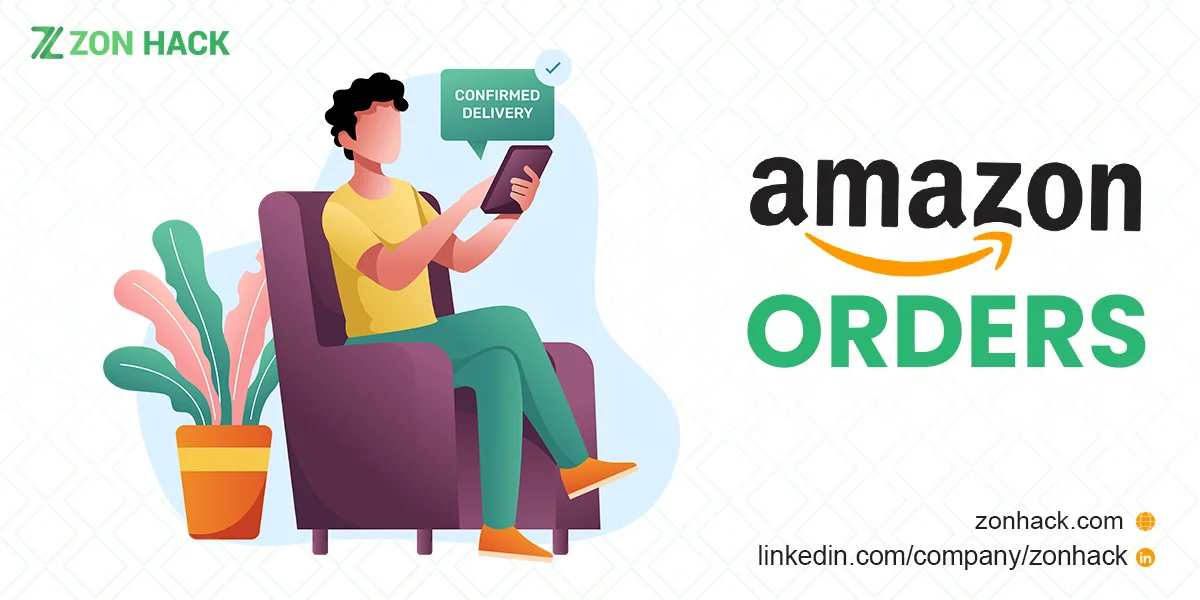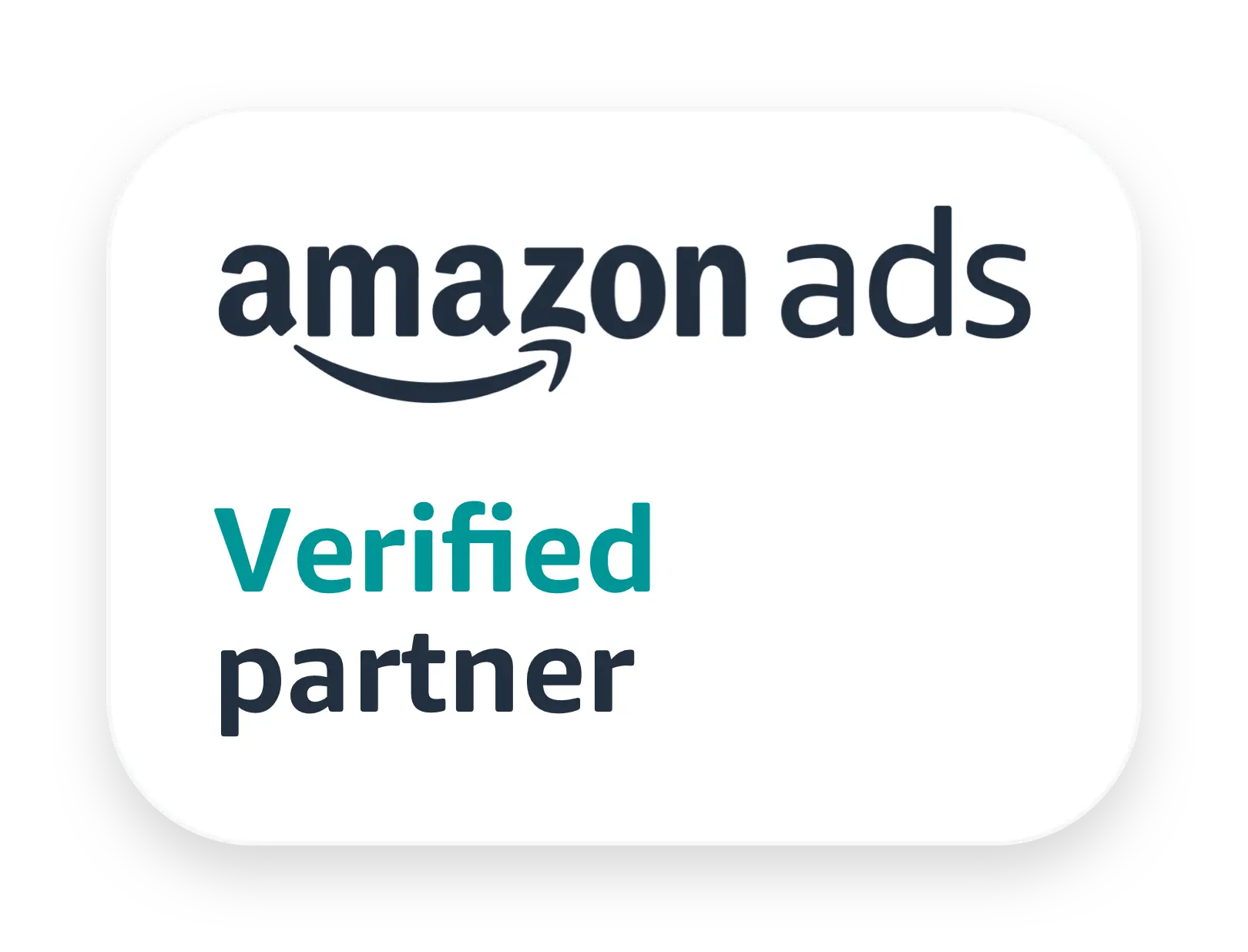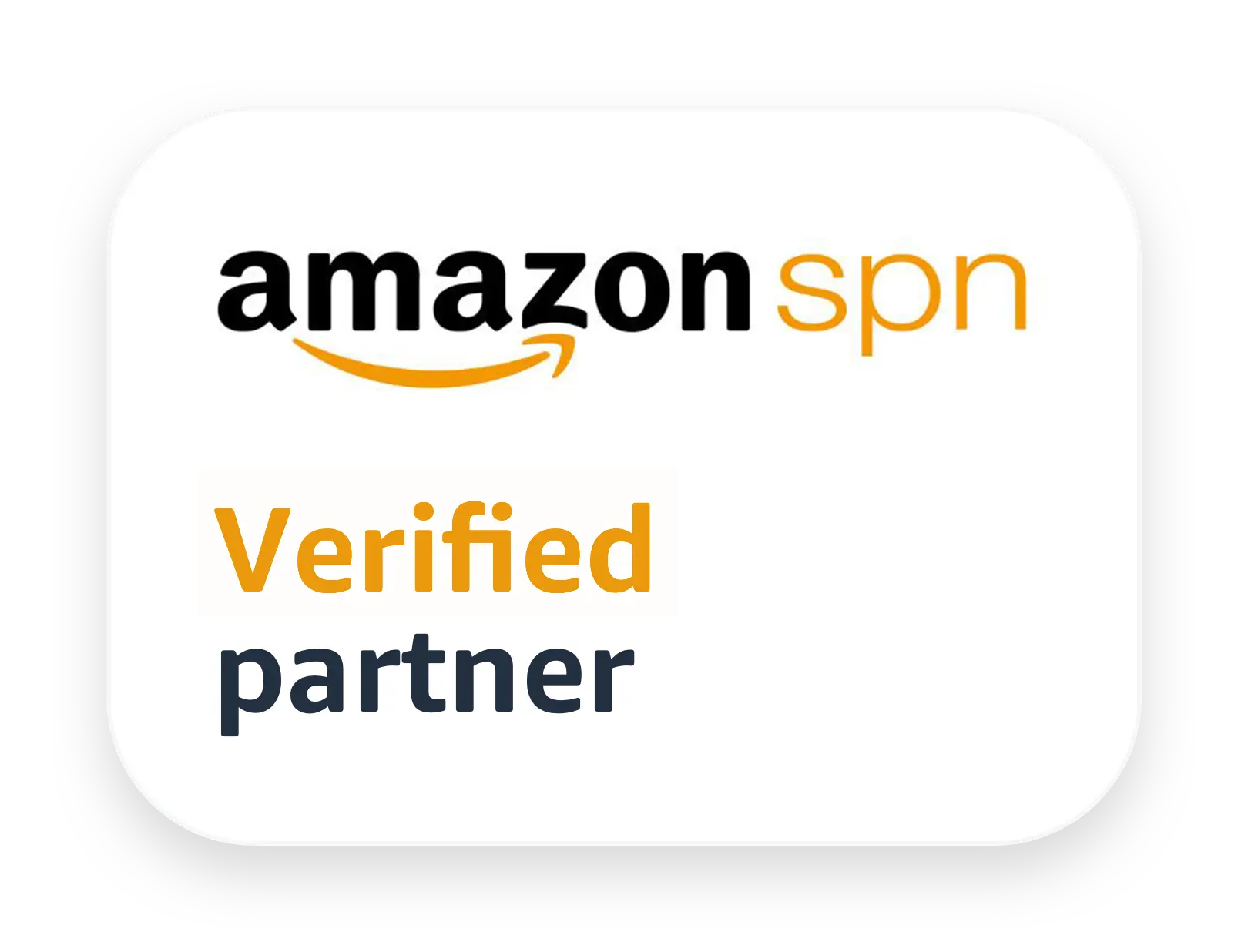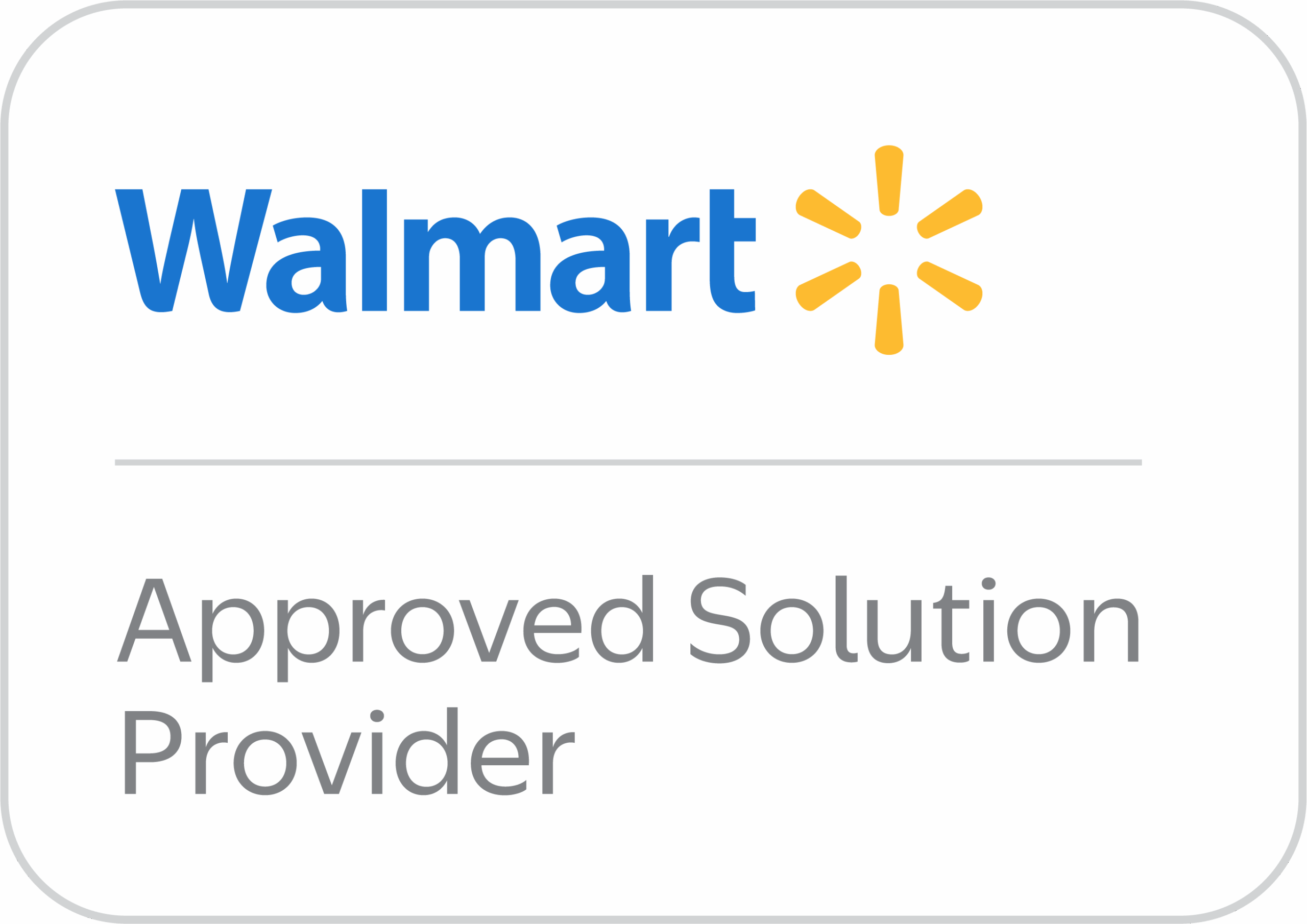Have you ever considered or felt the need to hide or unhide Amazon Orders? Then this guide is going to be helpful for you. Not only that, in this guide, you will find much more information related to Amazon orders, such as how to archive (hide) orders, how to cancel orders etc. which will be useful in managing orders on Amazon at some point in your life. You probably know that Amazon keeps records of your past purchased orders, which helps you review your past orders. But you can archive and unarchive that whenever you want.
How to Hide Orders on Amazon
If you ever want to hide your Amazon order, follow the steps below:
- First of all, Login to Amazon. If you hover over your Account & Lists option, you can see the option called Orders.
- When your Amazon orders are open, to hide your order you will see an option called Hide Order on the right side of your purchased order.
- Click Hide Order on the Hide Order confirmation page. From the default view, the order is now hidden.
- If you want to see the orders of more than 30 days you have to click the drop-down menu over the order placed in (period).
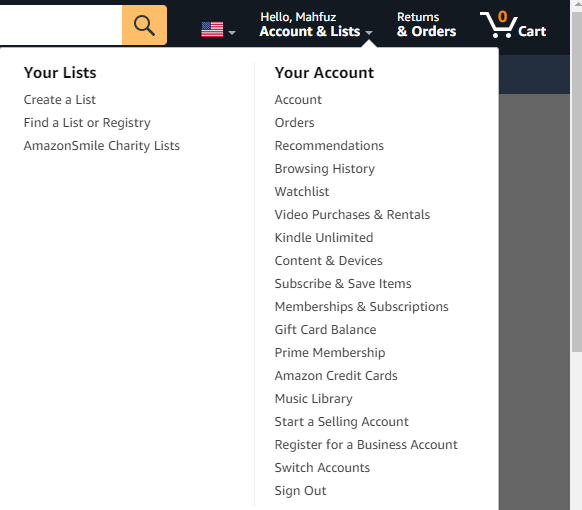
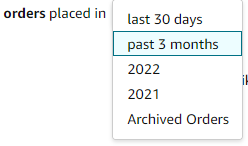
How to Find Archived Orders on Amazon
As you have already seen, after hiding an order from Your Orders it disappears from your default order view. There are two ways to view your archived (hidden) orders and the first way is quite similar to the way of hiding the orders.
- For the first way, open your Amazon Account, then hover over your Account and Lists. Here you can see the option called Orders, click on that.
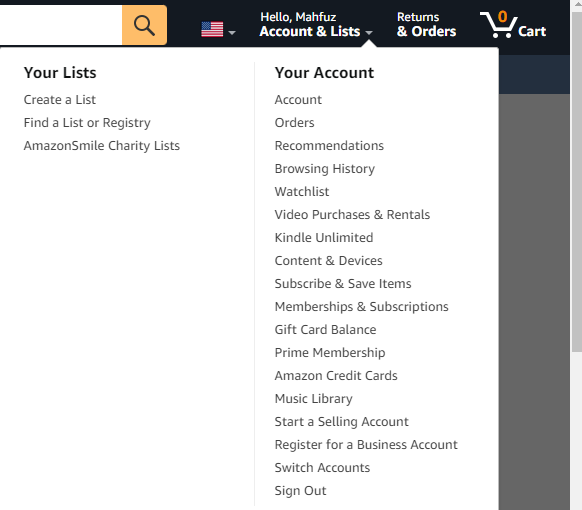
- After opening your orders page, click the Order placed period drop-down menu. Here you will be able to see the option called Hidden Orders or Archived Orders.
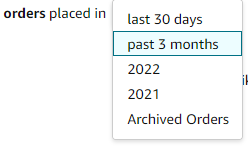
- To Unarchive (unhide) the order, click the option called Unhide Order which you will find on the right side of the purchased order. You can see that in the below image.
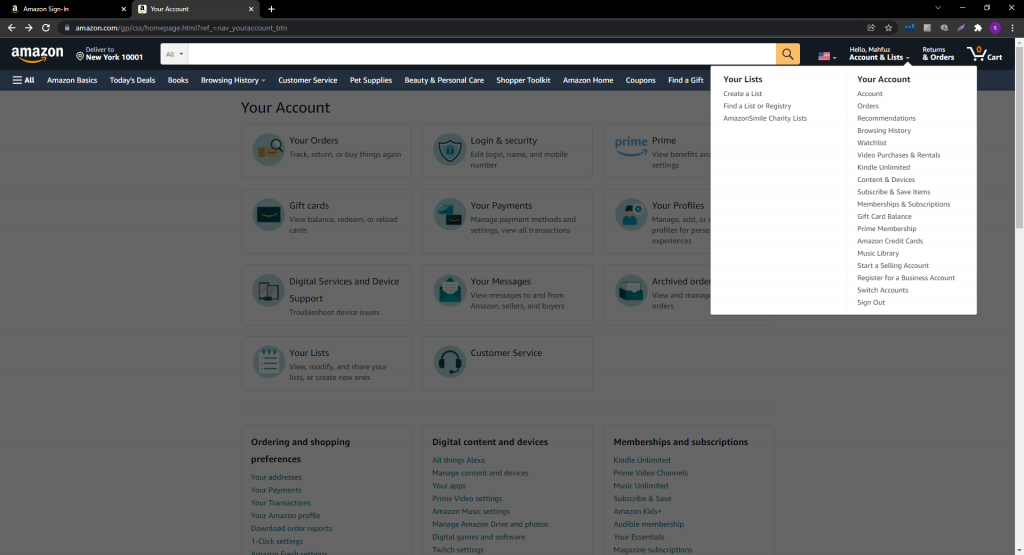
- After scrolling down the page, you will find the option which is called Ordering and shopping preferences. Here in this option, you will find an option called Hidden Orders.
How to Find Past Purchased Orders on Amazon
- To view your past Amazon Purchased Orders, first Login to your Amazon Account. Then click Account & Lists. Then click on orders.
- Also, you can search by ASIN of the product to view the particular purchased order.
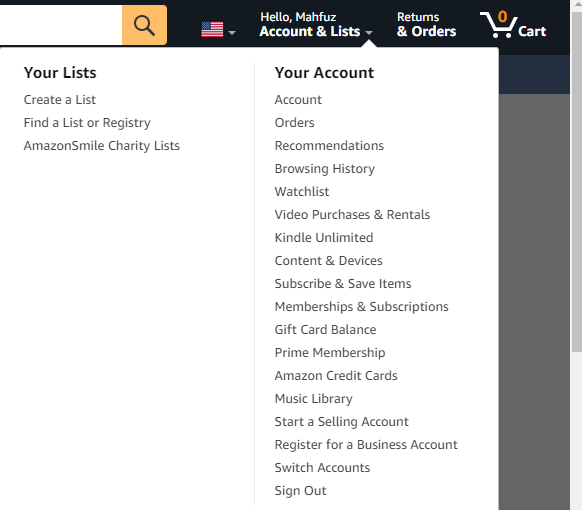
- Then click the drop-down menu called Order Placed in (Period). From here you can see the orders placed in the last few months or in the last few years also.

How Can You Print Amazon Order Invoice Pdf
To print the order invoice, follow the steps below:
- Login to your Amazon Account.
- Then click on Account & Lists. After that, click on Orders.
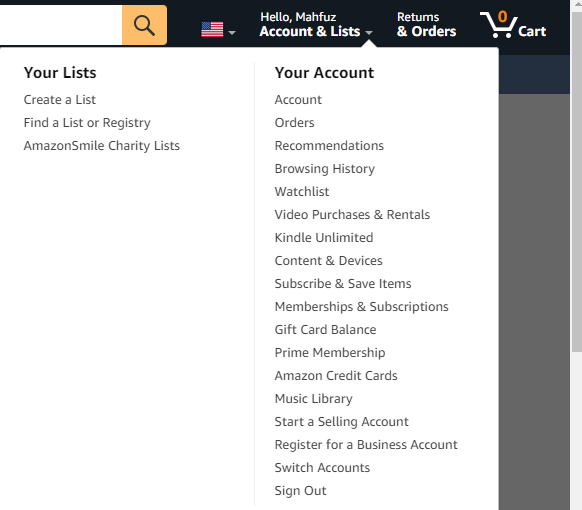
- After clicking on Orders you will find an option called Invoice which is on the right side of Your Order and below your Order ID. Click on it and the Invoice pdf will be downloaded successfully.
Can You Cancel an Amazon Order after Shipping
Unfortunately, Orders that have already been shipped cannot be cancelled by the buyers. If the cancellation request is submitted by the buyers after shipping the purchased item, then the seller should acknowledge the buyer that the ordered item has already been shipped. Buyers can return the items for a refund. But buyers get approximately 30 minutes to cancel a particular order they have placed which is a good thing. If you want to cancel an order, click Cancel Order and select the specific reason behind cancelling the product.
Conclusion
I hope you have gathered enough knowledge regarding managing Amazon Orders in a much better way through this guide.
If you really think this guide helped you have a better experience with your online shopping on Amazon, then feel free to “Leave a Reply” at the end of this guide. Also, you can share your experience with Amazon Orders management so that other readers can also be benefitted from this.