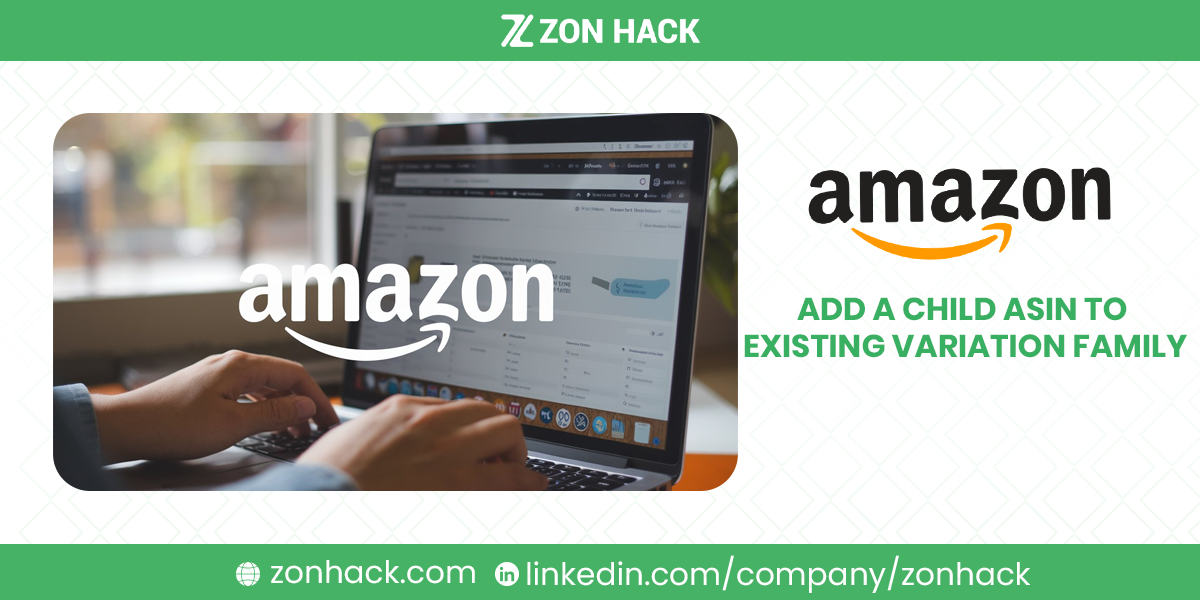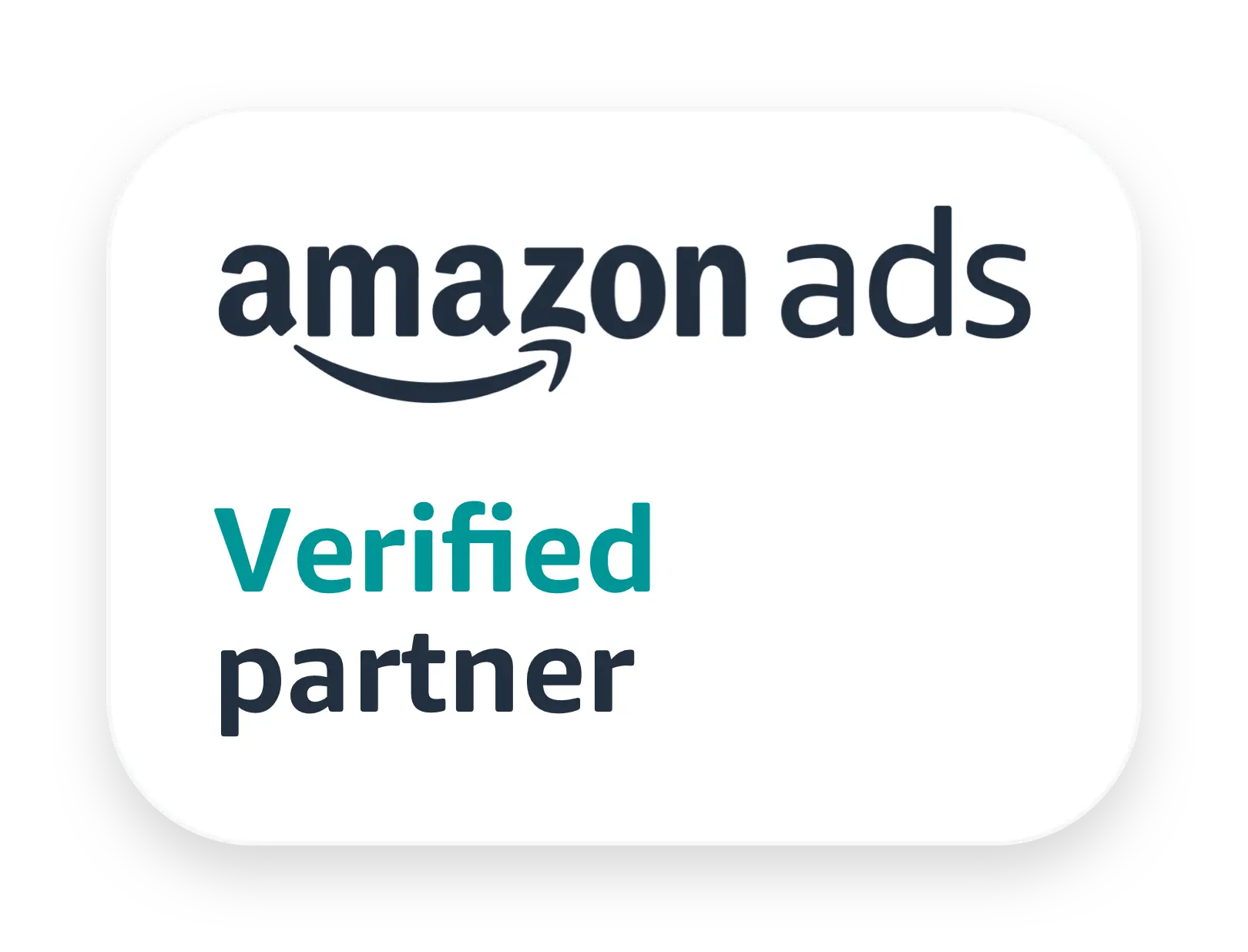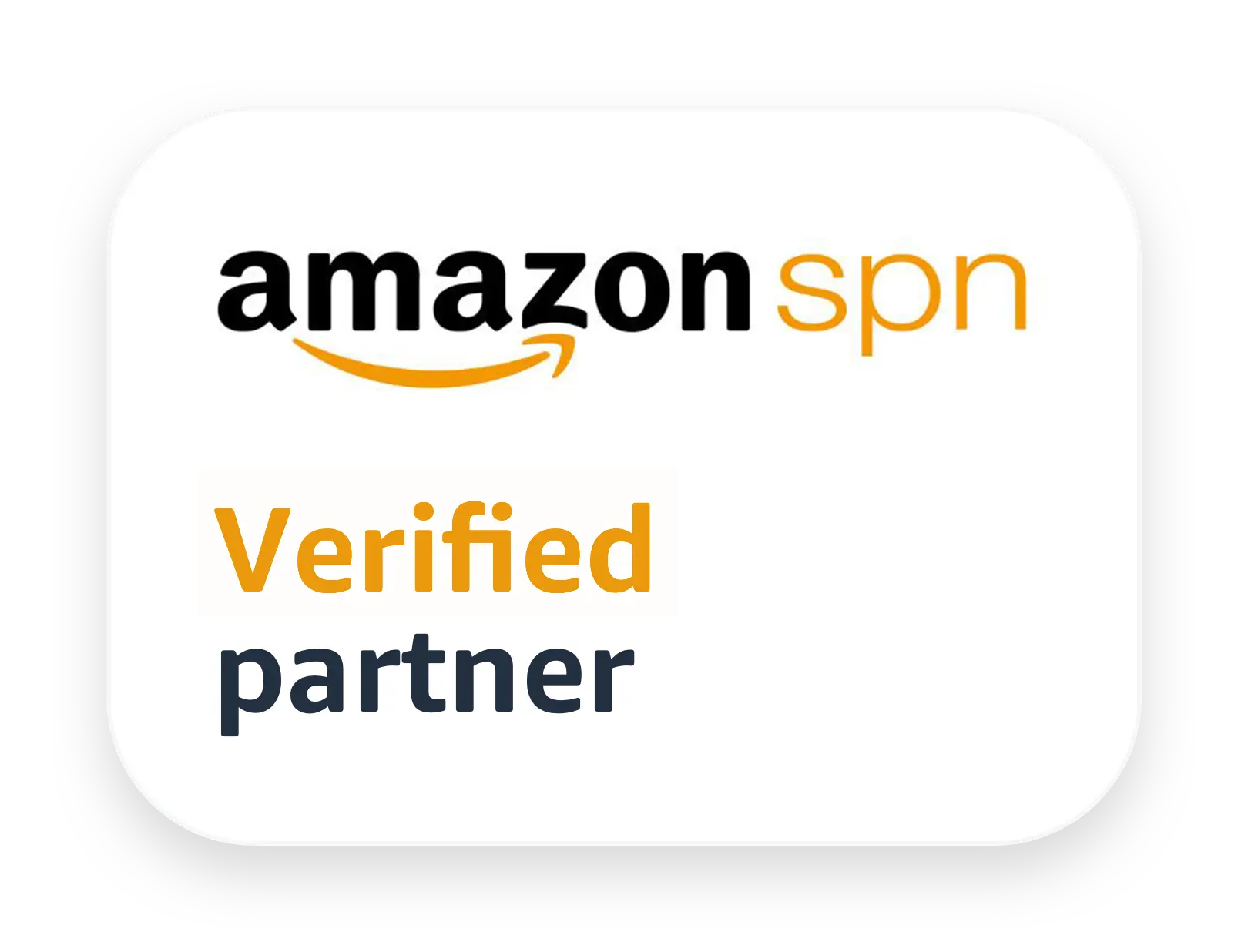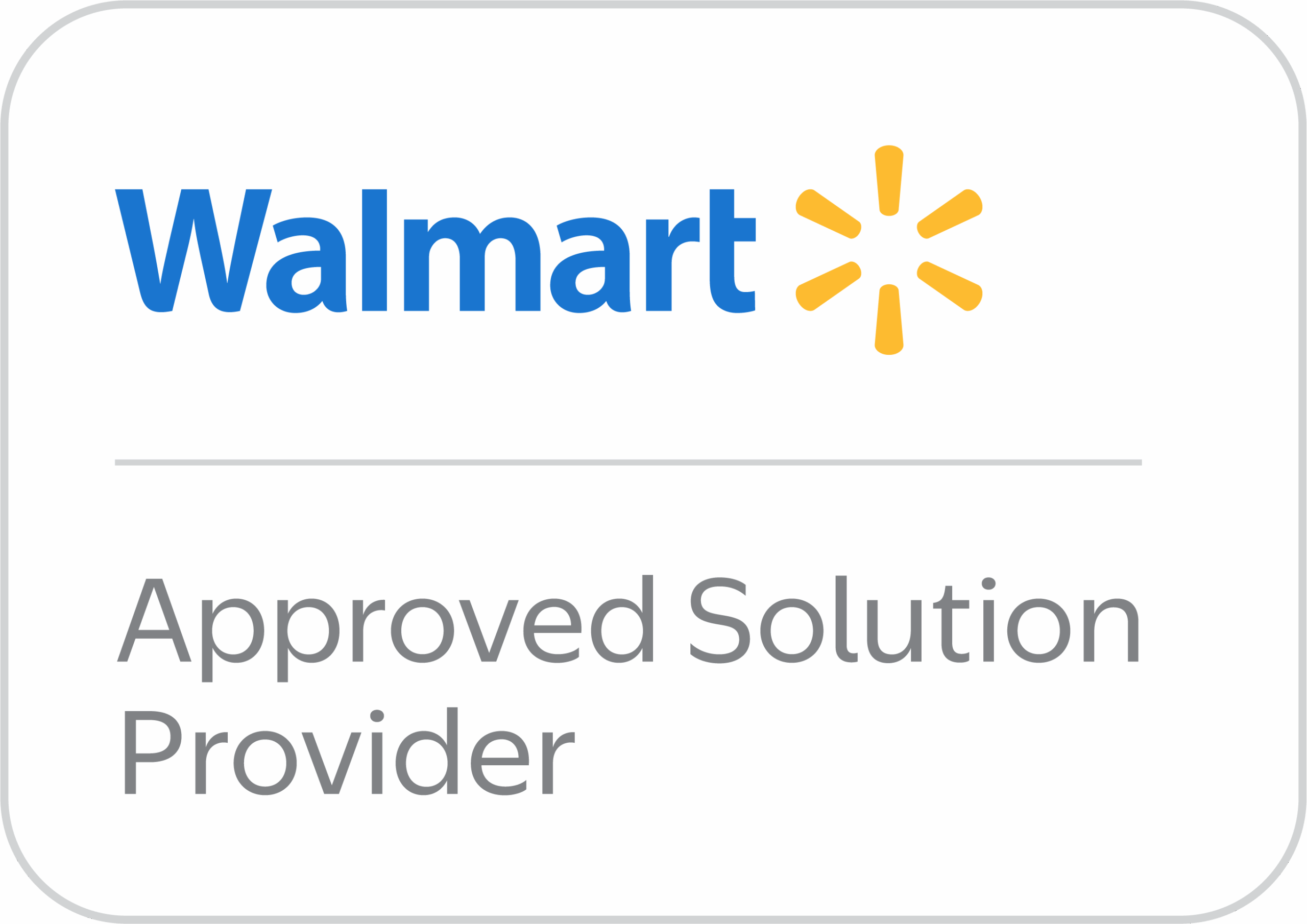Managing your product listings effectively is crucial for success as an Amazon seller. One strategy that can elevate your product visibility and organization is incorporating Child ASINs into an existing variation family. This guide breaks down the process step by step, ensuring you can confidently manage your listings while maximizing sales potential.
What is a Child ASIN?
Amazon Standard Identification Numbers (ASINs) are unique identifiers assigned to every product listed on Amazon. A Child ASIN represents a specific variation of a product, such as a different size, color, or style. These Child ASINs are grouped under a Parent ASIN, which acts as an umbrella for all variations in a product family. This relationship creates what is known as a variation family.
For example, consider a t-shirt available in three sizes (Small, Medium, Large) and three colors (Red, Blue, Black). Each size-color combination is a unique Child ASIN, while the variation family’s Parent ASIN ties them together under one listing.
This structure helps customers navigate through product options effortlessly, enhancing their shopping experience and improving your chances of conversion.
Benefits of Adding a Child ASIN to an Existing Variation Family
Why should you invest time in building and managing variation families? The advantages are compelling:
- Increased Conversion Rates: Showing all variations on one page allows customers to find the exact option they want without leaving the listing.
- Improved Discoverability: New Child ASINs benefit from the established traffic and ranking of the Parent ASIN.
- Consolidated Reviews: Customer reviews for all variations appear collectively, enhancing the listing’s credibility.
- Streamlined Inventory Management: Instead of juggling multiple standalone listings, all variations can be monitored from a single dashboard.
- Enhanced Sales History: Sales from all Child ASINs contribute to the Parent ASIN’s performance metrics, boosting its rank in search results.
Methods to Add a Child ASIN
Adding a Child ASIN to an existing variation family requires careful adherence to Amazon’s guidelines. Below are three primary methods you can use:
Method 1: Using the ‘Add a Product’ Feature in Seller Central
The Add a Product feature is ideal for adding a small number of Child ASINs manually. Here’s how you can do it:
- Log in to Seller Central and navigate to Inventory > Add a Product.
- Search for the Parent ASIN you wish to add the Child ASIN to.
- Choose the option to Add a Variation.
- Fill in the necessary details for the new variation, such as size, color, SKU, and price.
- Save the changes and review the updated listing to ensure the new variation appears correctly.
This method is straightforward but best suited for single or small-scale updates.
Method 2: Utilizing an Inventory File
For bulk updates or when managing multiple variations, using an inventory file is the most efficient option. Follow these steps:
- Download the Template: Log in to Seller Central and download the relevant inventory file template for your product category.
- Fill in the Required Fields: Complete key fields like Parent SKU, Relationship Type (e.g., “variation”), and the Child ASIN’s unique attributes (size, color, etc.).
- Validate the File: Use Amazon’s file validation tool to check for errors before submission.
- Upload the File: Navigate to the inventory upload section and submit your completed file. Monitor the status for any processing errors.
This method is highly effective for creating or updating multiple Child ASINs at once, saving time while ensuring consistency.
Method 3: Using the Variation Wizard
The Variation Wizard simplifies the process of adding or editing Child ASINs, especially for beginners. To use it:
- Access the Variation Wizard within Seller Central.
- Search for the existing Parent ASIN to which you want to add a Child ASIN.
- Follow the guided prompts to add new variations. The tool generates a pre-filled inventory file based on the existing variation family.
- Edit or add the necessary Child ASIN details, then upload the updated file.
This tool is especially helpful for sellers unfamiliar with manual inventory file uploads or those seeking an automated approach.
Adding a Child ASIN to a Variation Family Created by Another Seller
If the variation family was created by another seller—a common scenario for arbitrage or wholesale sellers—the process remains similar but requires additional care:
- Locate the Parent ASIN: Ensure you have the correct Parent ASIN for the variation family.
- Match Variation Themes: Confirm that your product’s attributes align with the Parent ASIN’s variation theme (e.g., size or color).
- Prepare an Inventory File: Fill out the necessary fields, including Parent SKU, Relationship Type, and your unique product details.
- Validate and Upload: Submit the file, ensuring all data adheres to Amazon’s guidelines.
It’s crucial to maintain consistency with the existing variation family to avoid listing errors or conflicts.
How Variations Appear on Amazon Listings
Amazon categorizes variations differently based on product types and categories. Understanding how these display can impact your strategy:
- Clothing and Accessories: Amazon often shows a range of prices and the parent product instead of a default variation.
- Other Categories: Amazon displays the best-selling child variation by default. This is often pre-selected on the product detail page, ensuring customers view the most popular choice first.
Practical Example: For a product like T-shirts, variations might include sizes (S, M, L) and colors (Red, Blue, Green). Customers can quickly choose their preferred combination, streamlining their shopping experience.
Best Practices for Managing ASIN Variations
Ensuring your variations are well-organized and effective is crucial. Follow these best practices:
Adhering to Amazon’s Guidelines
Amazon has strict rules regarding variations to maintain listing integrity. Key points include:
- Group only related products: Variations must share a common theme (e.g., size, color).
- Avoid misuse of themes: For example, grouping unrelated items like a phone case and a charger under one parent listing is prohibited.
- Follow Amazon’s official guidelines: Regularly review the Variation Relationship Overview to stay updated.
Optimizing Product Relationships
Before adding a Child ASIN, confirm that it:
- Shares the same core function as the parent product.
- Differs only in attributes like size, color, or material.
- Can be described using the same title format with specific attributes mentioned in variations.
Balancing the Number of Variations
While offering variety is beneficial, excessive options can overwhelm customers. Aim for a balanced range of 4–8 variations, depending on the product category.
High-Quality Images for Each Variation
Ensure every Child ASIN has clear, professional images showcasing its unique features. Accurate representation reduces customer complaints and returns.
Inventory Management
Track inventory levels for all variations to avoid stockouts. Amazon penalizes listings with frequent unavailability.
Monitoring and Updating Listings
Regularly review your listings for accuracy. Update descriptions, titles, and images as needed to reflect any changes in your product line.
Other Frequent Questions
Can I add multiple Child ASINs at once?
Yes, using the inventory file template or the Variation Wizard allows you to bulk upload multiple Child ASINs. This is particularly useful for large product catalogs.
What happens if I make changes to the Parent ASIN?
Changes to the Parent ASIN, such as title updates, will propagate to all associated Child ASINs. Be cautious to ensure consistency across your variations.
Why was my Child ASIN rejected? Common reasons include:
- Mismatch in variation attributes.
- Incorrect data in the inventory file.
- Violations of Amazon’s variation policies.
Can I combine two Parent ASINs into one variation family?
Yes, but this process involves creating a new Parent ASIN and associating both previous parents as Child ASINs under it. Use the Variation Wizard for streamlined execution.
Are there restrictions on variation themes?
Certain categories have predefined variation themes, such as size or color. Ensure your product complies with the category-specific guidelines to avoid listing issues.