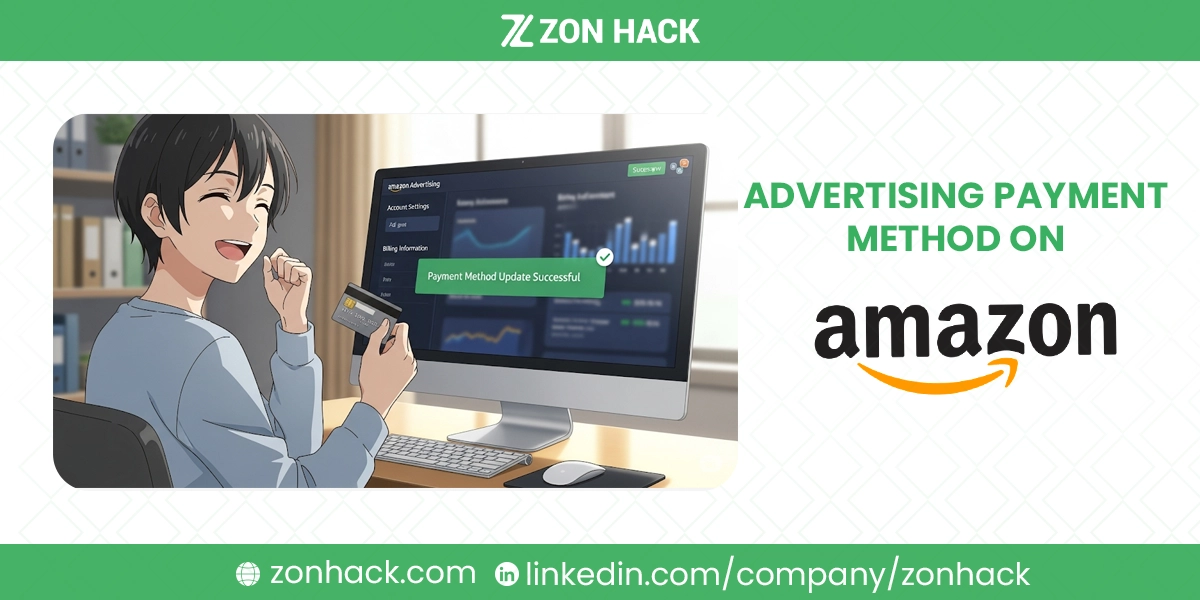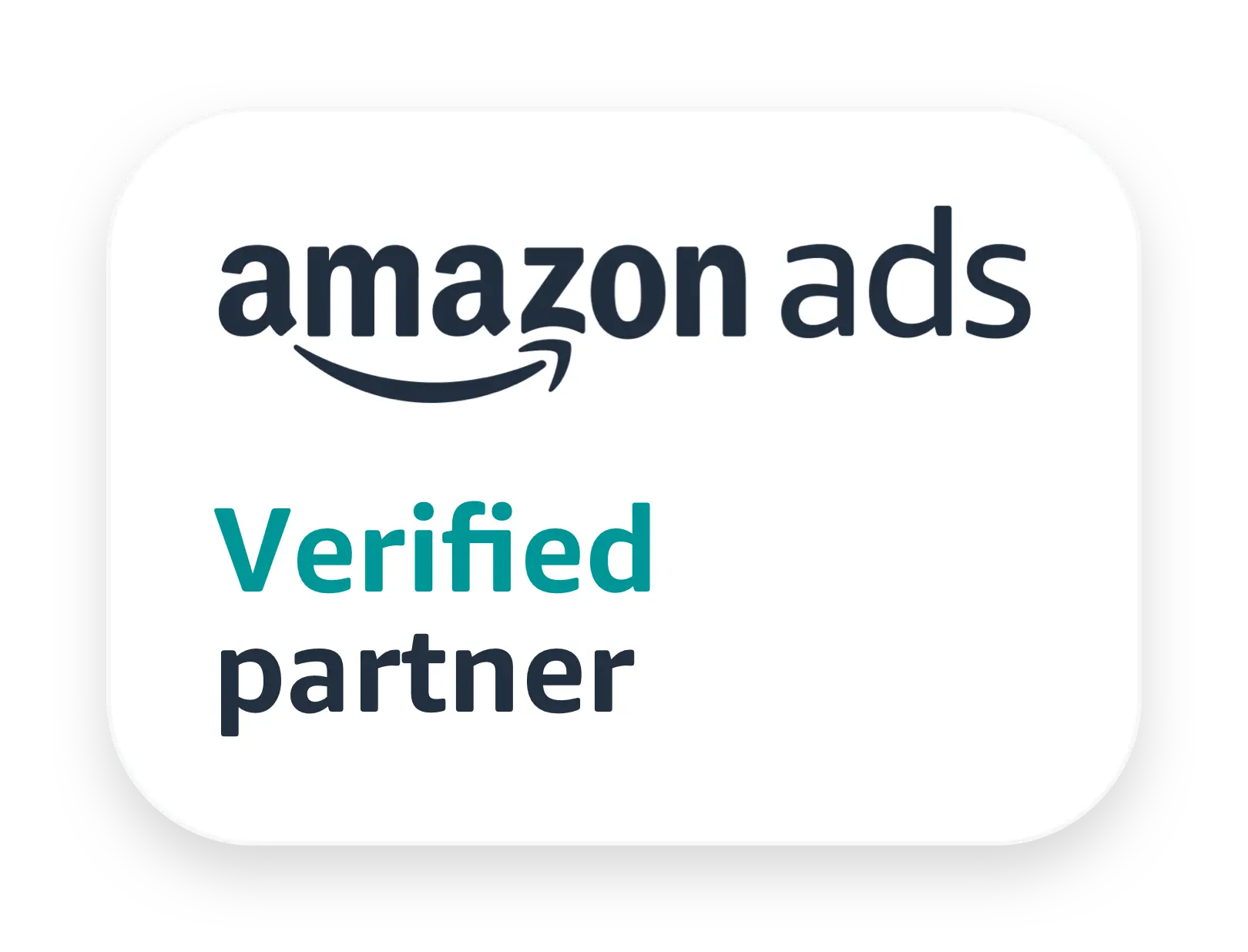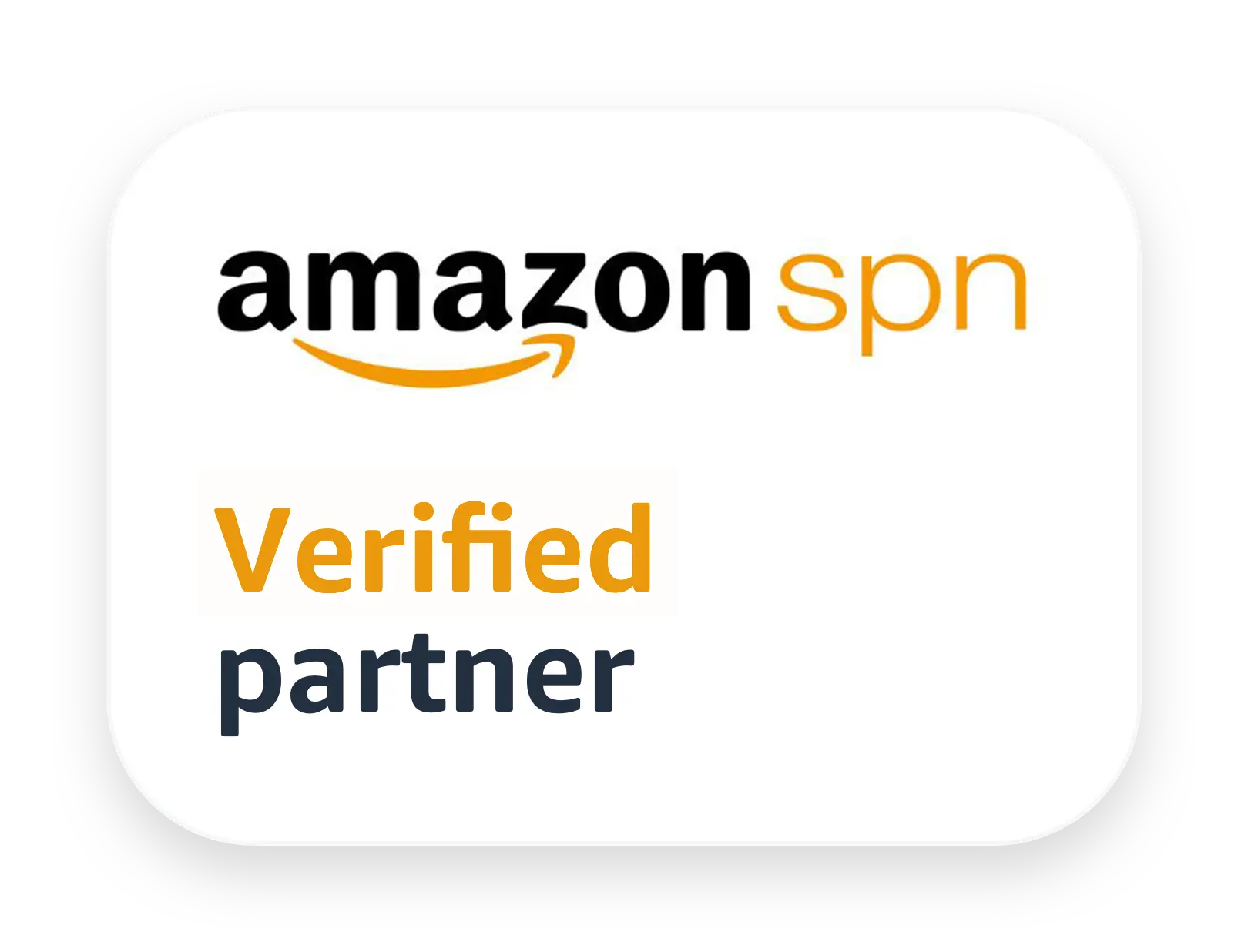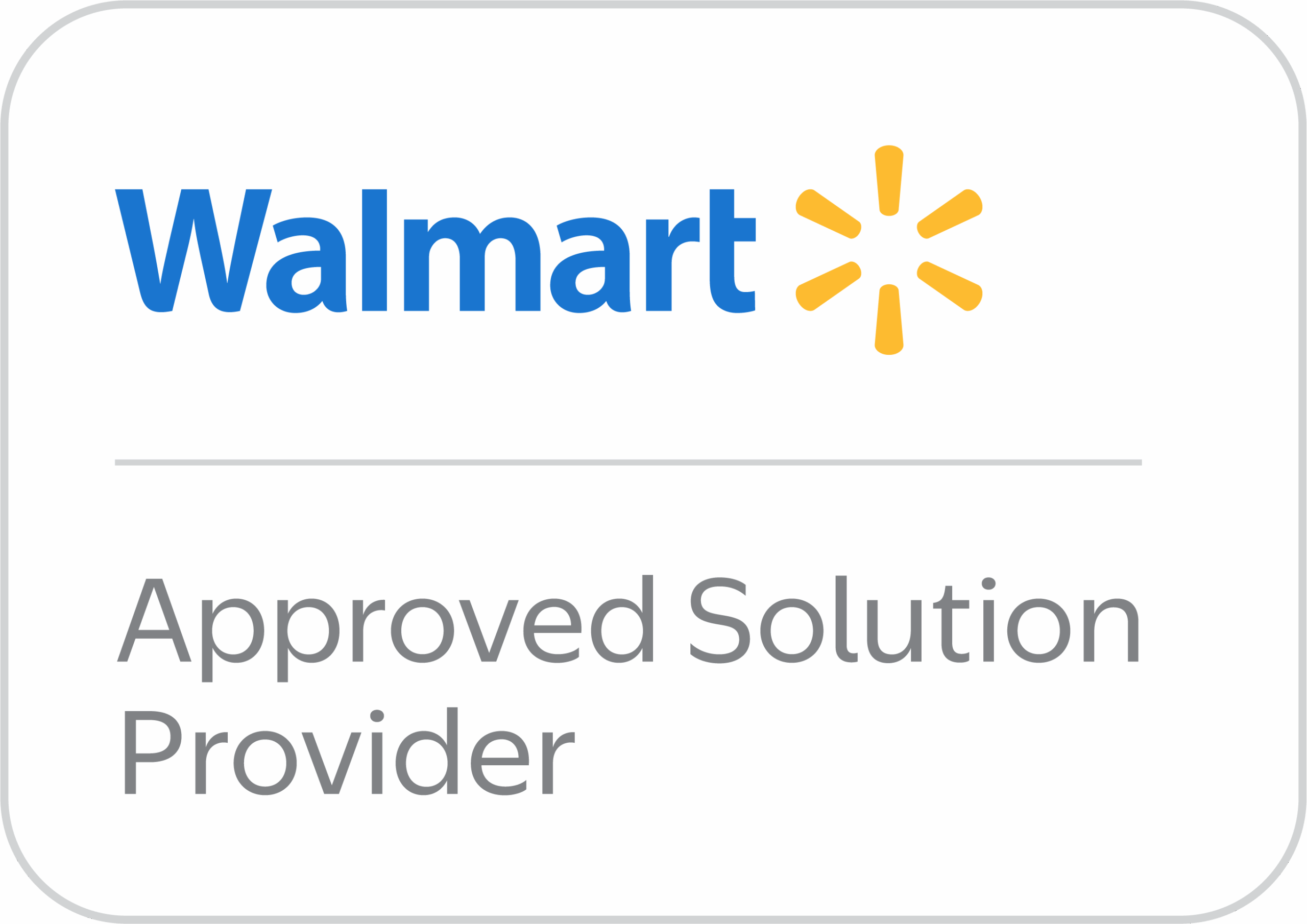Managing your ad spend on Amazon is a big part of running a successful store. But what happens when your payment method needs a refresh? Maybe your old card expired or you’re switching business accounts. No worries—it’s a quick fix.
In this guide, I’ll walk you through exactly how to update your advertising payment method on Amazon Seller Central. Whether you’re using a credit card or your seller account balance, it’s all here—step by step and stress-free.
Steps to Update Advertising Payment Method on Your Seller Central
Updating your ad payment details on Amazon is simple once you know where to look. Let’s walk through it together.
Go to the Seller Central dashboard
First things first—log into your Amazon Seller Central account. Once you’re in, head to the top-right corner of the screen. There, you’ll see a small gear icon (⚙️), which is your Settings menu.
Click that gear, and a drop-down list will appear. From that list, choose Account Info. This is where you’ll find everything related to your business and financial details.
Navigate to the Payment Information section
After entering the Account Info page, scroll down or look for the Payment Information section. Under this category, you’ll see a few options. Click on the one labeled Charge Methods for Advertising. This is the one we want.
Choose the method you want to update
Now, Amazon gives you two options to choose from. You can either use your Seller Account balance or a Credit Card. Let’s break these down
Seller Account Method
This option means that your ad spend will be deducted directly from your seller account balance. If you usually have funds coming in from sales, this can be a very convenient method. It avoids credit card issues and keeps everything in one place.
To select this:
- Simply click the radio button next to Seller Account.
- Confirm the change.
- That’s it—your ad payments will now be deducted from your earnings.
One thing to keep in mind: if your account balance is low or zero, your ads might pause or fail to run. So, make sure you have enough funds available.
Credit Card Method
The second option is using a Credit Card, and this is the most commonly used method. You can either use a saved card or add a new one.
To choose or update this method:
- Click the radio button next to Credit Card.
- You’ll see your existing cards listed here. If the one you want is already saved, just select it.
- Want to add a new one? No problem. Click Add a new credit card, fill in the details, and save.
Once you’ve made your choice, be sure to confirm the update. Amazon will verify the card, and you’re good to go!
FAQ
Will my ads pause if my payment method fails?
Yes. If Amazon can’t charge your selected method, your ads may pause until the issue is resolved.
Can I use multiple payment methods?
Not for advertising specifically. Amazon allows only one payment method for ads at a time—either your seller account or a credit card.
Is it safe to store my credit card on Amazon?
Yes. Amazon uses secure systems to encrypt and protect your financial data. Still, it’s smart to monitor your statements regularly.
Can I switch back to a different method later?
Absolutely. You can update or switch your advertising payment method anytime using the same steps in this guide.
Conclusion
And that’s it—you’ve just mastered how to update your advertising payment method on Amazon Seller Central!
Keeping your payment info up to date ensures your ads keep running smoothly and your sales stay consistent. Whether you go with your seller balance or a credit card, Amazon makes the switch simple and quick.