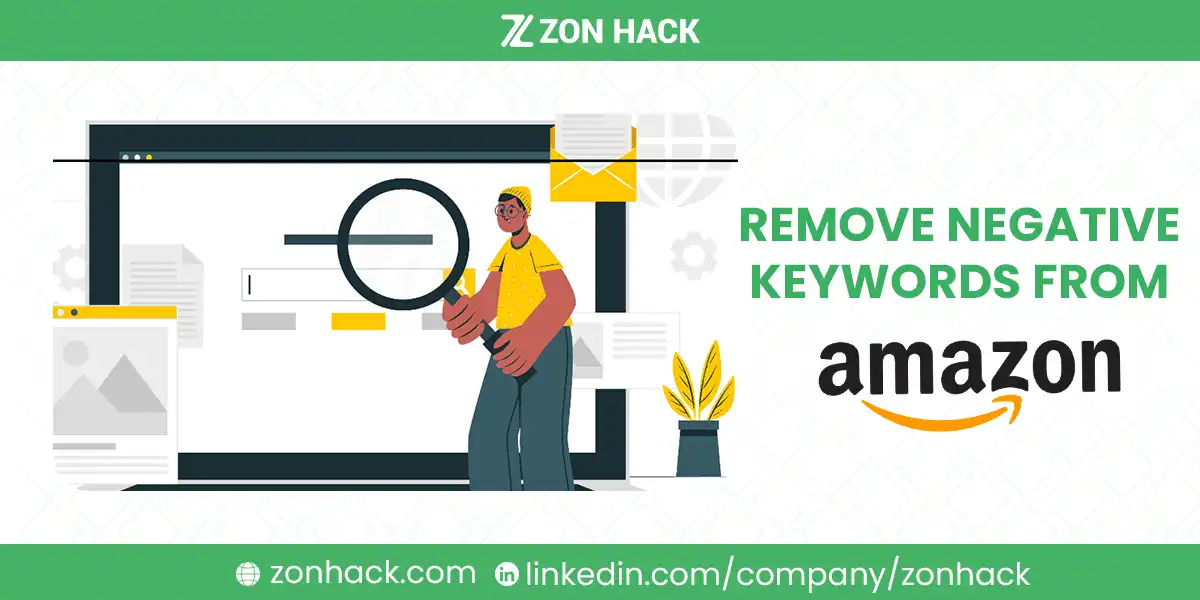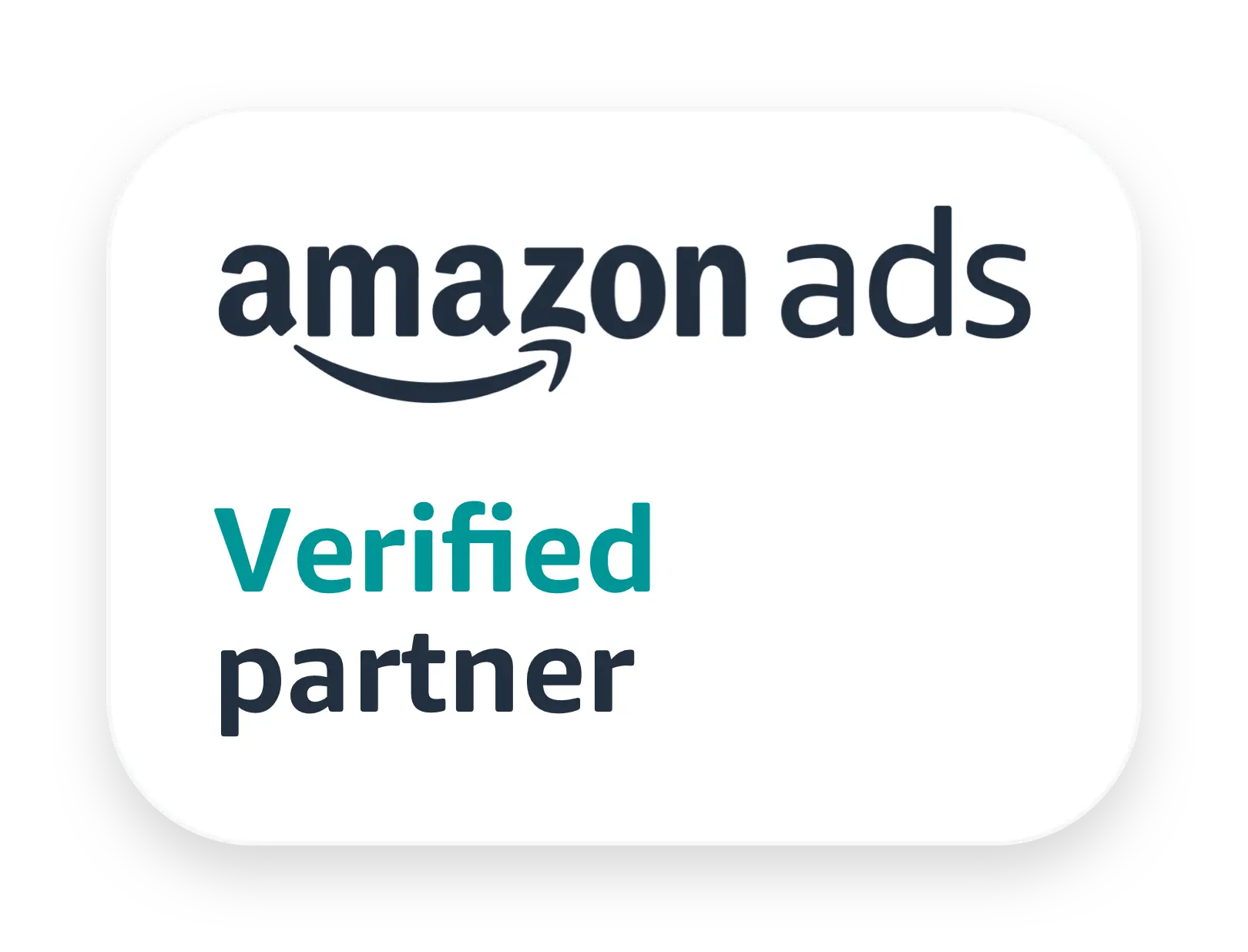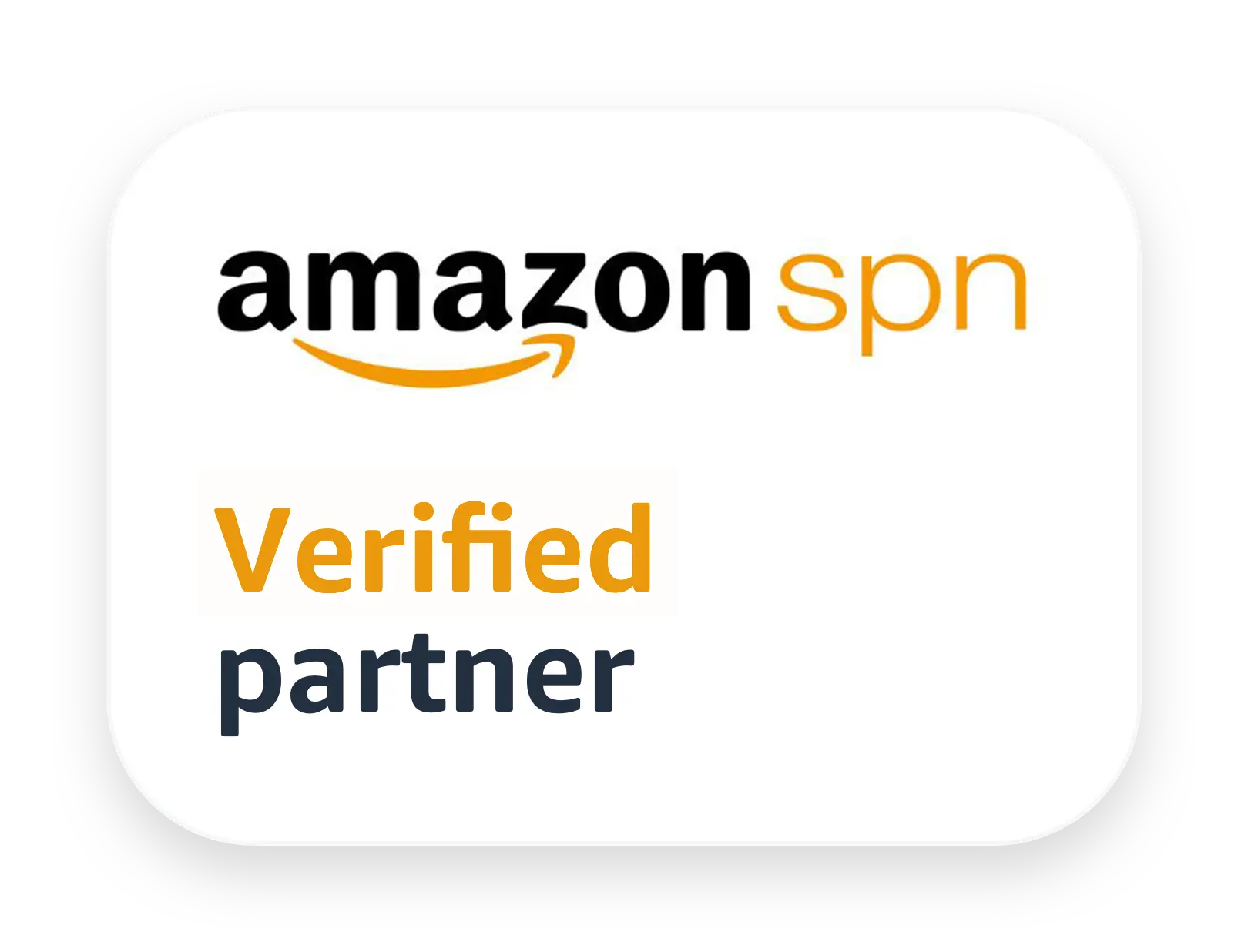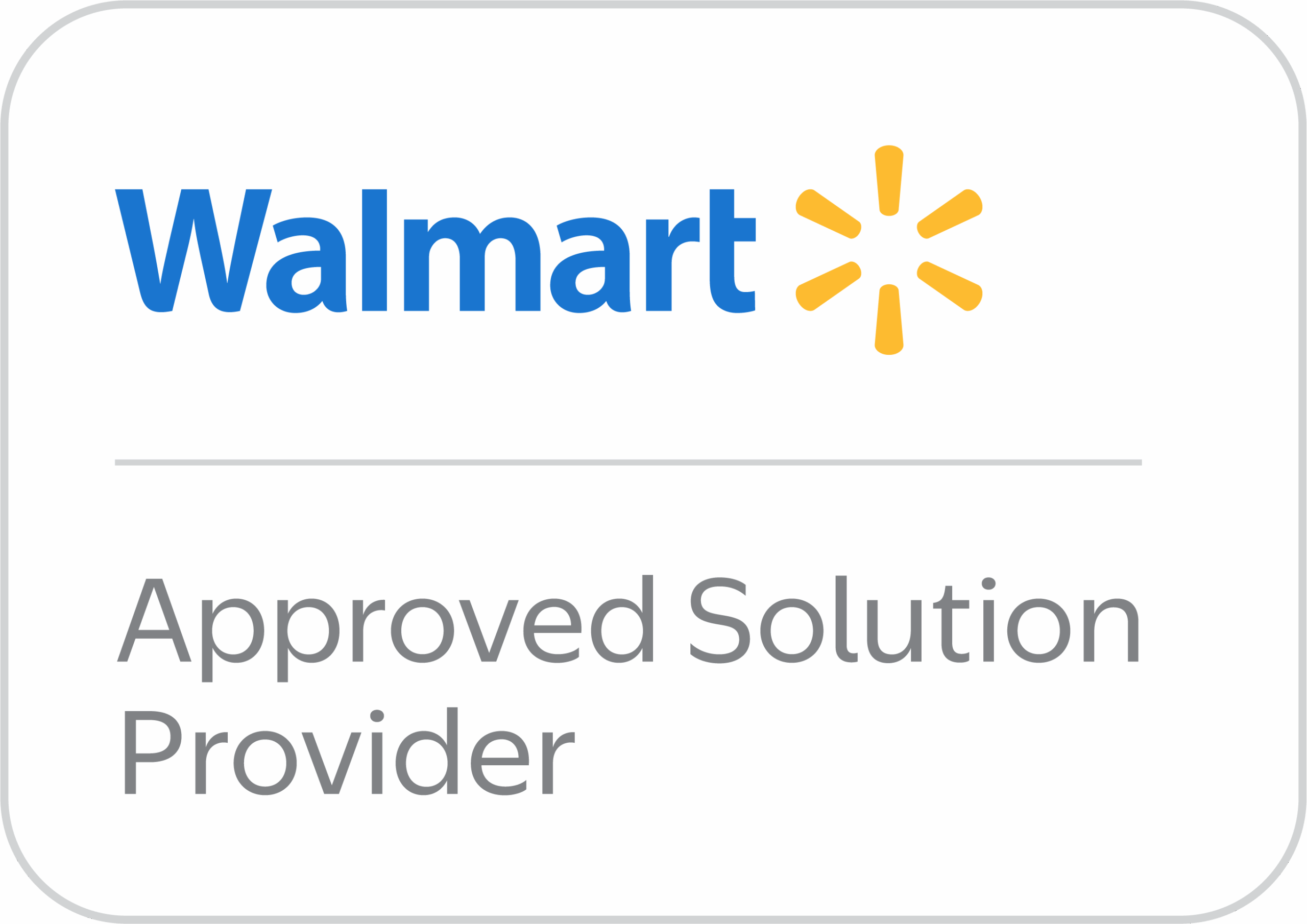Amazon is one of the most powerful platforms for online sellers, and managing your ad campaigns is crucial to maintaining profitability. One key part of this is using negative keywords effectively. If you’ve noticed that your ads aren’t performing as well as you’d like, or you’re getting irrelevant clicks that don’t convert, it may be time to review your negative keywords. But how exactly do you remove negative keywords from your Amazon campaigns?
The short answer is that you can easily remove negative keywords from Amazon through the Campaign Manager in Seller Central. Simply log in, navigate to your campaign, find the negative keywords section, and delete the ones you no longer want to block. Let’s dive deeper into the details, providing step-by-step guidance, tools, and best practices for optimizing your negative keyword strategy.
What Are Negative Keywords and Why Are They Important?
Negative keywords are terms that you specifically tell Amazon not to show your ads for. For instance, if you sell premium coffee beans, you might add “cheap coffee” as a negative keyword to avoid showing up in searches where users are looking for lower-priced options. This helps you reduce wasted ad spend by filtering out irrelevant clicks that are unlikely to convert.
By preventing your ads from appearing for unwanted search terms, negative keywords help improve your ad relevance, increase your click-through rate (CTR), and lower your advertising cost of sales (ACoS). A well-managed negative keyword list ensures that your ads are shown to the right audience, saving both money and time.
However, negative keywords need to be continuously reviewed. Search trends change, and a keyword that was irrelevant a few months ago might now be relevant to your campaign. This is why removing or adjusting negative keywords is essential to maintaining an optimized advertising strategy.
Step-by-Step Guide: How to Identify Negative Keywords for Removal
Before you remove negative keywords, it’s important to understand which ones are underperforming or causing you to lose potential sales. The first step in this process is to identify the negative keywords that may be limiting your campaign’s reach.
- Run a Search Term Report
In Amazon Seller Central, go to the Campaign Manager and navigate to the Measurements & Reporting section. From there, select the Sponsored Ads Reports option. The Search Term Report is a goldmine of data that shows exactly which search terms triggered your ads and which keywords led to conversions. It’s a good idea to look at a report that covers the last 30 days for the most accurate and recent information.
- Analyze the Report
Once you have the report, start analyzing it for high-click, low-conversion keywords. These are terms that might be getting a lot of clicks but aren’t leading to sales. You should also look at keywords with a high ACoS. If a keyword is costing you more than your desired profit margin, it may need to be reconsidered. - Identify Missed Opportunities
Check if any negative keywords you’ve previously added are preventing your ads from appearing in searches where there is a high chance of conversion. Search trends change over time, and what was once a low-performing keyword could now be a valuable opportunity.
For example, a product that was seasonal might have a spike in interest during the holiday season, making it a good idea to remove negative keywords temporarily during this period.
Step-by-Step Guide: How to Remove Negative Keywords from Amazon
Now that you’ve identified the keywords you want to remove, let’s walk through the steps to actually get rid of them.
- Log into Amazon Seller Central
The first step is to log into your Amazon Seller Central account. From here, go to the Campaign Manager, which is the dashboard where all of your advertising campaigns are managed. - Find the Campaign and Ad Group
Locate the specific campaign from which you want to remove the negative keywords. Within this campaign, you’ll need to go into the relevant ad group. Negative keywords can be applied at both the campaign level and the ad group level, so ensure you’re in the right place before proceeding. - Access the Negative Keywords List
Once inside the ad group, scroll down to the Negative Keywords section. This is where all the negative keywords for that ad group are stored. You’ll see a list of the keywords that are currently set to block specific searches. - Remove the Negative Keywords
To remove a keyword, simply click the delete button next to it. Be sure to only remove the keywords that you have identified as being irrelevant or no longer necessary based on your Search Term Report analysis. - Save Your Changes
Once you’ve deleted the negative keywords, make sure to save your changes. This step is crucial, as any unsaved changes won’t take effect in your campaign.
When Should You Remove Negative Keywords?
There are several scenarios where it makes sense to remove negative keywords from your campaigns. First, if your business strategy has changed, you may find that certain keywords that were once irrelevant are now relevant. For example, if you expand your product line or adjust your pricing strategy, keywords that you previously blocked could now be valuable.
Second, if you find that your campaign’s performance has plateaued or declined, it could be due to over-restriction by negative keywords. In such cases, reviewing and removing some of these keywords can help breathe new life into your campaigns. Lastly, keep an eye on market trends. As consumer preferences and seasonal behaviors change, keywords that were previously non-converting might become useful.
Tools for Managing Amazon Negative Keywords
Amazon provides several built-in tools to help you manage your negative keywords effectively. The Search Term Report is one of the most powerful tools at your disposal, giving you insight into the performance of your keywords. Additionally, third-party tools like SellerApp and Karooya can automate the keyword management process, making it easier to identify underperforming keywords and take action quickly.
These tools offer detailed reports, keyword suggestions, and even automatic adjustments to your negative keyword list based on performance data. For sellers looking to streamline their Amazon PPC campaigns, these tools can be a game-changer.
Monitoring Your Campaign After Removing Negative Keywords
After removing negative keywords, it’s essential to monitor your campaign closely to track the impact of these changes. Pay attention to key metrics such as CTR, ACoS, and conversion rates. You should see improvements in these areas as your ads become more relevant to the searches they are appearing in.
Set up regular reviews of your campaign data to ensure that the keywords you’ve removed aren’t causing your ads to show for irrelevant search terms again. If necessary, re-add keywords that were removed prematurely.
Other Related Queries
What happens if I remove too many negative keywords?
If you remove too many negative keywords, your ads might start showing up for irrelevant searches, which can result in wasted ad spend. It’s important to monitor your campaign performance after making changes to ensure this doesn’t happen.
Can I re-add a negative keyword after removing it?
Yes, you can always re-add a negative keyword if you find that its removal has negatively impacted your campaign.
How often should I review my negative keyword list?
It’s recommended to review your negative keyword list every few weeks or after making significant changes to your campaigns, such as launching a new product or running a seasonal promotion.
Are there any tools to help automate the management of negative keywords?
Yes, tools like SellerApp and Karooya provide automation features that help you manage and optimize your negative keyword lists, saving you time and effort.
Final Thoughts
Removing negative keywords from your Amazon campaigns is a simple yet effective way to improve ad performance and drive better results. By regularly reviewing your keyword lists, utilizing the right tools, and keeping an eye on key metrics like CTR and ACoS, you can ensure that your ads are being shown to the right audience, at the right time, and for the right searches.
With a bit of diligence and the right approach, your Amazon PPC campaigns can become more profitable, efficient, and successful.