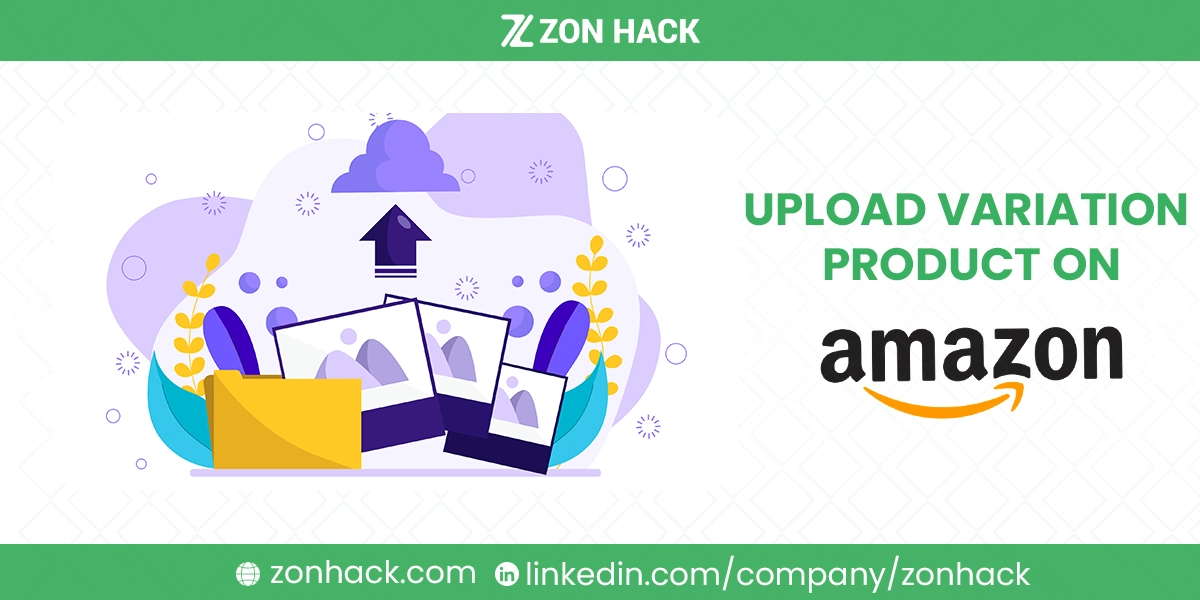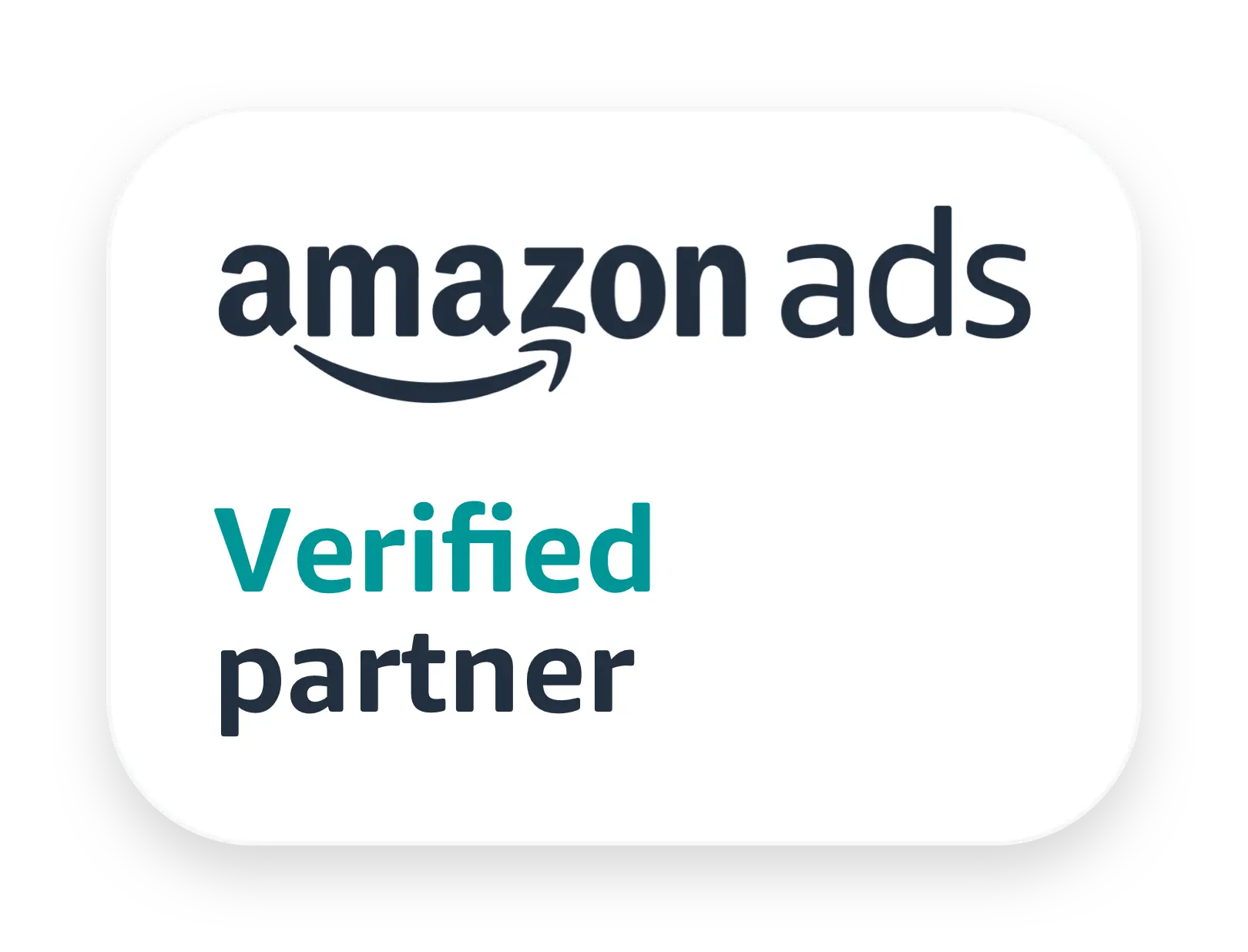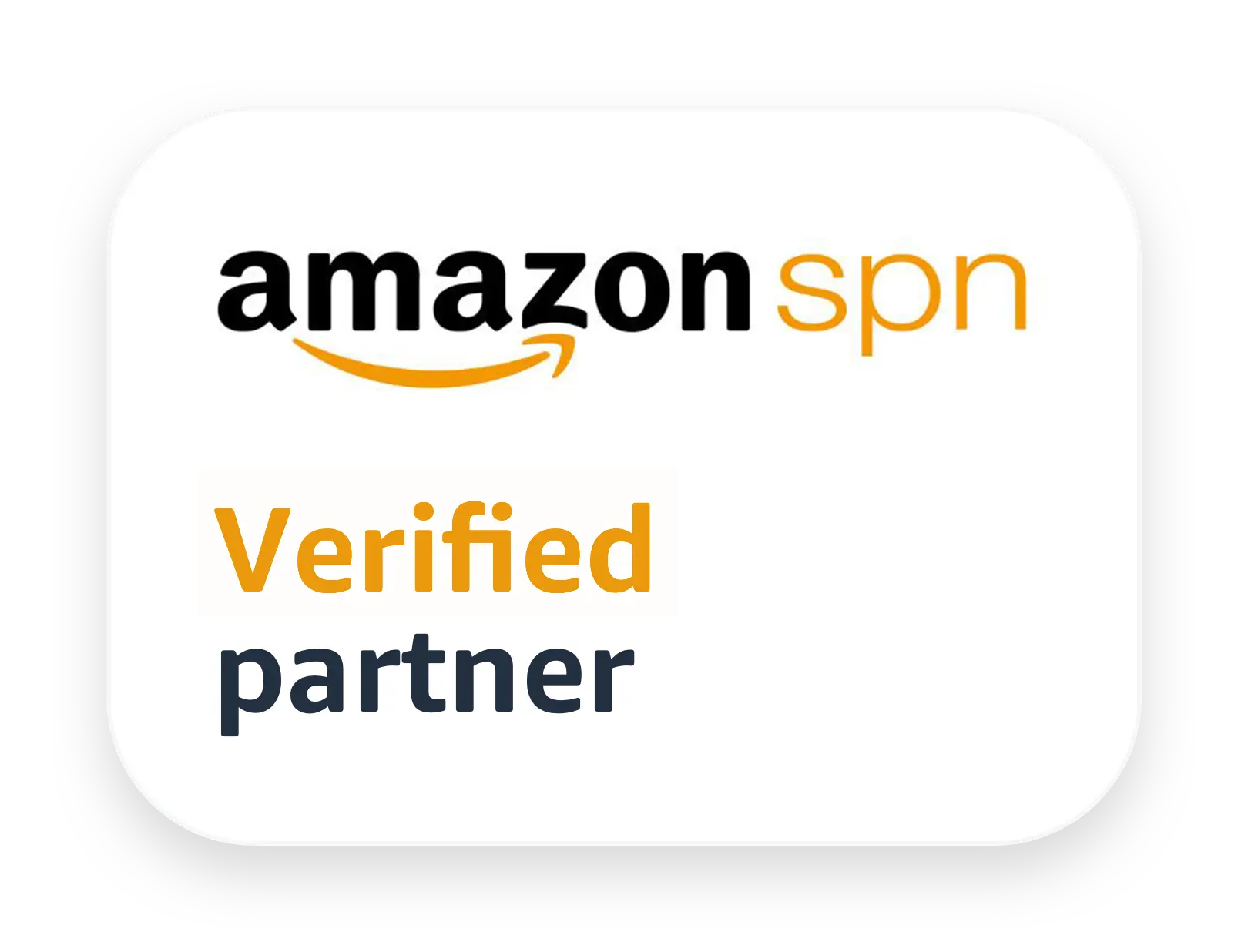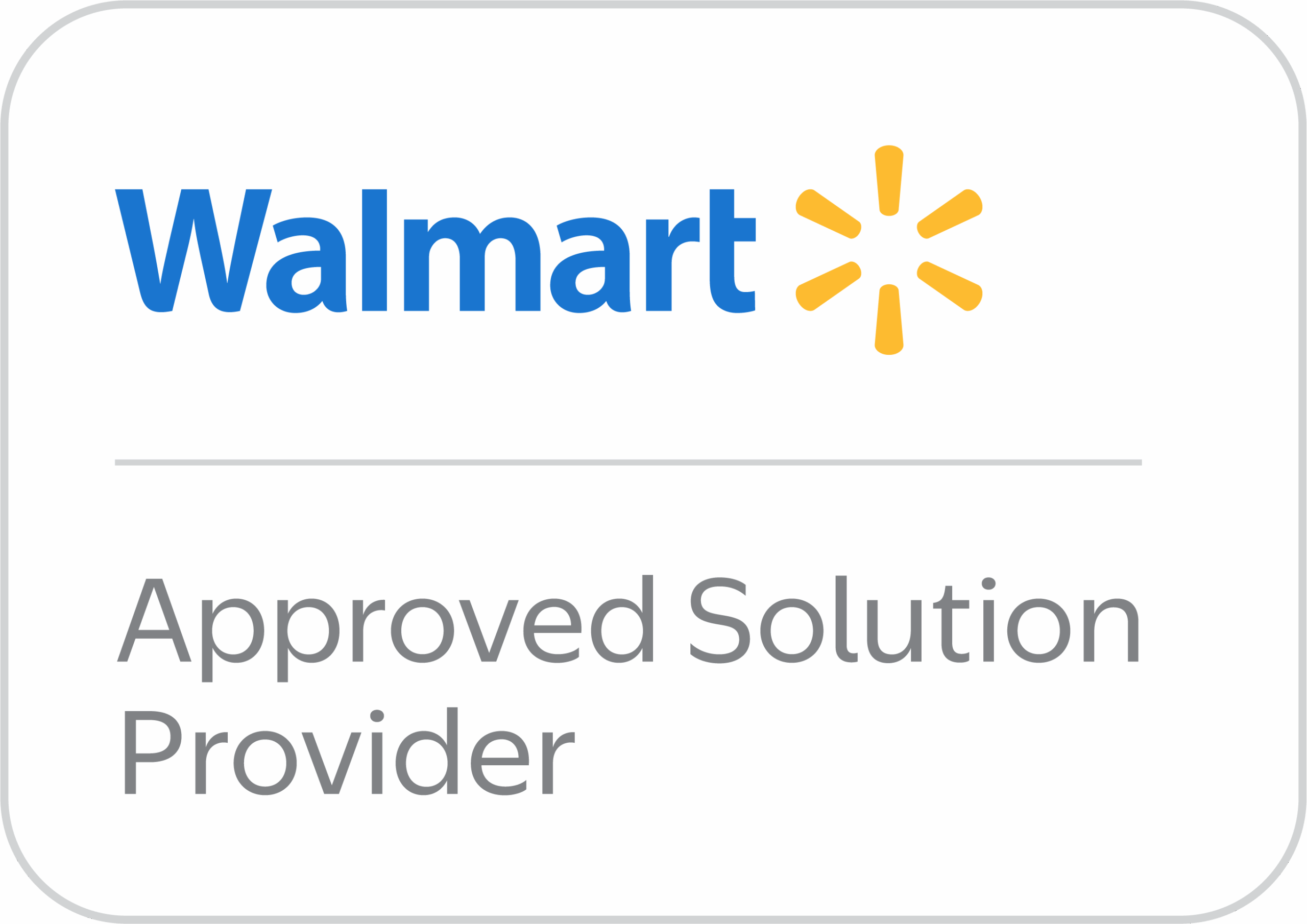Ever found yourself scratching your head trying to list that awesome t-shirt that comes in a rainbow of colors and a gazillion sizes? You know, the one where customers should easily be able to pick their perfect match without having to scroll through a hundred individual listings? Well, you’re in the right place! We’re talking about variation products on Amazon, and trust me, getting them right can be a game-changer for your sales and customer experience.
Uploading variation products isn’t just about making things look pretty; it’s about smart selling. It groups all those different versions of your product – be it varying sizes, colors, or styles – under one neat listing. This means happier customers who can quickly find what they’re looking for, and a combined sales history and review count that can push your product higher in Amazon’s search results. Ready to dive in and master this skill? Let’s get cracking!
Methods to Upload Variation Products
Getting your variations up and running on Amazon might seem a bit daunting at first, but thankfully, Amazon gives us a few different paths to get there. Each method has its own perks, so depending on how many variations you’ve got and how comfortable you are with spreadsheets, you can pick the one that feels just right for you.
1. Manual Creation via Seller Central
This is often the go-to for many sellers, especially when you’re just starting out or only have a handful of variations. It’s pretty straightforward, like filling out a form online.
Log in to Seller Central. This is your mission control, your command center for all things Amazon selling. Just punch in your username and password, and you’re in!
Go to Inventory > Add Products. Once inside Seller Central, look for the Inventory tab at the top. Give it a click, and then select Add Products from the dropdown menu. This is where the magic begins.
Choose “I’m adding a product not sold on Amazon” if creating a new variation family. If you’re listing something completely new that doesn’t exist on Amazon yet, this is your path. It tells Amazon you’re bringing something fresh to the marketplace.
Select the appropriate category. This is super important! Picking the right category ensures your product shows up in relevant searches. Amazon has a huge catalog, so take your time to find the best fit for your item. Think of it like putting your book in the right section of a library.
Fill in required product info including brand, product ID (UPC, EAN), and other details. Now it’s time to tell Amazon all about your product. This includes its brand name, a unique product ID like a UPC or EAN (you’ll need one for each child variation!), and other essential bits of information that describe what you’re selling. Be thorough here!
When asked, select “Yes” for “Does the product have variations?” This is the moment of truth for variations. You’ll see a question asking if your product has variations. Simply click “Yes,” and Amazon will unlock the variation-specific fields for you.
On the Variations tab, choose your variation theme (e.g., size, color). Once you’ve said “yes” to variations, a new tab called “Variations” will appear. Here, you’ll pick how your products differ. Is it by size? Color? Both size AND color? Amazon provides a list of themes, and you pick the one that fits your product perfectly. Choose wisely, because once you set this, it’s pretty much set in stone for this particular listing.
Enter all child variations with their specific attributes, prices, quantities, and SKUs. This is where you get granular. Imagine a grid appearing. For each unique combination of your variation theme (like “Small, Red” or “Large, Blue”), you’ll need to enter its own unique SKU (your internal tracking number), its price, how many you have in stock, and any other specific attributes. Remember, each child needs its own Product ID (UPC/EAN). This makes each unique variant a purchasable item for your customer.
Submit the listing. You cannot change the variation theme after creation, but you can add more child variations later. Once you’ve filled everything out, hit that submit button! Your listing will then go live. A quick heads-up: while you can always add more colors or sizes to an existing variation family, you can’t change the main “theme” you picked earlier. So, if you chose “Size” as your theme, you can’t later decide it should be “Color” for that same listing. You’d have to start fresh.
2. Using Amazon Inventory File (Flat File Upload)
Alright, if you’re rocking a whole lot of variations – think dozens, hundreds, or even thousands – then the manual method can feel like trying to empty an ocean with a teacup. That’s where the mighty Amazon Inventory File, often called a Flat File, swoops in to save the day. It’s essentially a big Excel spreadsheet, and it’s a lifesaver for bulk uploads.
In Seller Central, go to Catalog > Add Products via Upload. Just like before, head over to your Seller Central dashboard. This time, instead of “Add Products” directly, you’ll go to “Catalog” and then “Add Products via Upload.” This is the gateway to the world of flat files.
Download the appropriate inventory file template for your category. This step is crucial. Amazon has specific templates for every product category. You can’t just use any old spreadsheet. You’ll need to select your marketplace (e.g., Amazon.com, Amazon.co.uk) and then drill down into your product’s category to download the correct, pre-formatted Excel file. This template will have all the right column headers for your specific products.
Fill out the template: This is where the magic (and a little bit of careful data entry) happens. The template will have several tabs, but you’ll primarily be working on the “Template” tab.
The parent SKU row describes the product set and is not sellable (no price, quantity). Think of the parent SKU row as the umbrella under which all your variations huddle. It’s just a conceptual placeholder. You’ll give it a unique SKU (like “MyAwesomeShirt-PARENT”), but you won’t put a price or quantity for this row because customers can’t actually buy “the parent.” It’s just there to link everything together.
The child SKUs rows contain specific variation details like size, color, price, quantity. Below the parent row, you’ll list each individual variation. For each child, you’ll need its own unique SKU (e.g., “MyAwesomeShirt-RED-SMALL”), its specific price, the quantity you have in stock, and the exact details of its variation attributes (like “Red” in the color column and “Small” in the size column). You’ll also specify that it’s a “child” and link it back to the “parent” SKU. This is where the real product data lives!
Upload the completed file to create or update variation listings in bulk. Once your spreadsheet is perfectly filled out (and double-checked for errors!), you’ll save it as a tab-delimited text file or an Excel workbook, depending on the template. Then, back in “Add Products via Upload,” you’ll simply upload your masterpiece. Amazon will process it, and hopefully, all your variations will appear like magic!
This method allows easier updates, additions, or deletions of child variations later. The beauty of flat files is their power. If you need to change prices for 50 variations, you just edit one column in your spreadsheet and re-upload. Need to add a new color? Just add a new row. It’s incredibly efficient for managing large inventories and making bulk changes.
3. Using the Variation Wizard Tool
For those of us who appreciate a little hand-holding (and who doesn’t, sometimes?), Amazon offers the Variation Wizard. It’s a fantastic tool that helps you create parent-child relationships, especially if you have existing individual listings that you now want to group together. It’s like having a friendly guide through the process.
Access the Variation Wizard in Seller Central under Inventory > Add a Product > Add a Variation using Variation Wizard. Navigating to it is pretty straightforward. Head to “Inventory” > “Add a Product,” and then you should see an option like “Add a Variation using Variation Wizard.” Click that, and you’re off to the races!
Search for the existing parent ASIN or create a new one. The wizard will prompt you. If you already have a parent ASIN you want to add more variations to, you can search for it. If you’re building a brand-new variation family from scratch, it will help you create a new parent ASIN to start with.
Add or edit child variations directly in the wizard. This is where the wizard truly shines. It provides a user-friendly interface where you can visually add new child variations, specify their attributes (size, color, etc.), enter their prices, quantities, and unique product IDs. It’s much more visual and less intimidating than staring at a blank spreadsheet. You can also pull in existing standalone ASINs and convert them into children of a new parent.
Generate and upload the inventory file template auto-populated by the wizard. The coolest part? Once you’ve configured all your variations within the wizard, it doesn’t just list them. It actually generates a pre-filled inventory file template for you! All those complex columns and values? The wizard handles a lot of them. You can then download this pre-populated file, give it a quick review to make sure everything looks good, and then upload it through the regular “Add Products via Upload” section.
Save changes to finalize the variation listing. After you upload the file generated by the wizard, just make sure to monitor the upload status to confirm everything went through correctly. Once processed, your beautiful new variation listing will be live and ready for customers to explore!
Quick Comparison of Variation Listing Methods
Not sure which method to go with? Here’s a handy comparison table to help you decide based on your needs. Whether you’re adding a few products or managing hundreds, there’s a method that fits just right.
| Method | Best For | Steps at a Glance | Things to Keep in Mind |
| Manual via Seller Central | Few variations or new sellers | Add product > Choose category > Variation tab > Enter child details | Once you pick a variation theme, you can’t change it later |
| Inventory File Upload | Bulk uploads or frequent updates | Download category template > Fill out parent and child SKUs > Upload | Great for batch edits, new additions, and quick updates |
| Variation Wizard | Easy, guided listing setup | Use wizard > Add/edit variations > Auto-generate and upload template | Simplifies the whole process, especially for new users |
| Match Existing Listing | Adding to current listings | Search for parent ASIN > Add child SKU > Save | No need to create a new parent—just plug into the existing one |
To Conclude
So there you have it, folks! Three robust ways to conquer the world of Amazon variation products. Whether you’re a manual maestro, a flat-file fanatic, or a wizardry worshiper, there’s a method that fits your style. Getting these listings right isn’t just about technicalities; it’s about giving your customers a seamless shopping experience. It’s about combining those valuable reviews and sales histories into one powerhouse listing. So go forth, create amazing variation listings, and watch your Amazon business thrive!